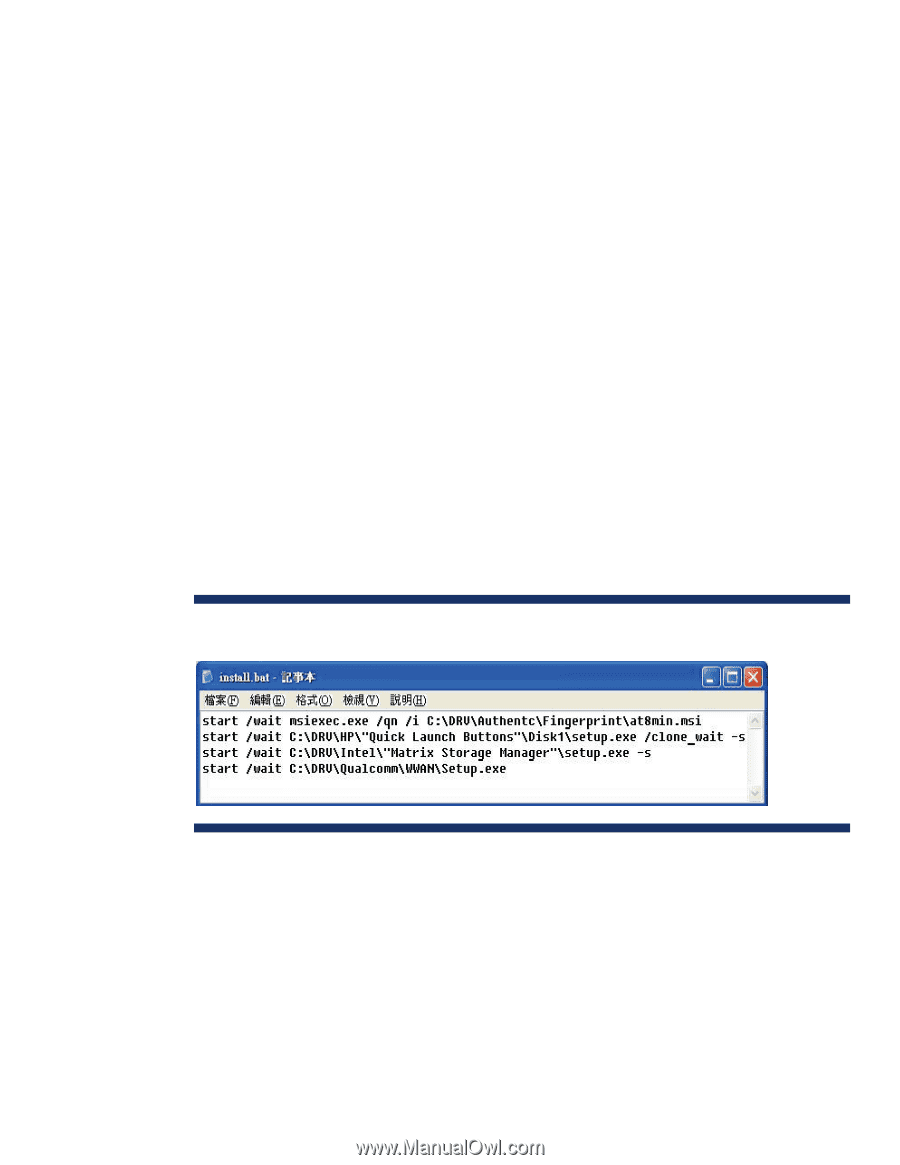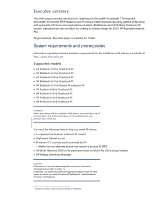HP ProBook 4435s Installing Microsoft Windows on an HP ProBook or EliteBook No - Page 6
Windows XP Professional
 |
View all HP ProBook 4435s manuals
Add to My Manuals
Save this manual to your list of manuals |
Page 6 highlights
Building a common image Instructions are provided for building W indows XP Professional and W indows Vista Business images. W indows XP Professional 1. Install W indows XP Professional on a supported platform. 2. Install the following and then reboot the system: - Essential System Updates for W indows XP - System Default Settings - Microsoft Universal Audio Architecture (UAA) High Definition Audio class driver (not required for XP SP3) - Microsoft . N ET (refer to Table 1 for . N ET version requirements) 3. C opy the i386 folder from the W indows XP installation DVD to the root of %SystemDrive%. 4. Extract deploy.cab from the SUPPORT\ TOOLS\ folder of the install DVD to the %SystemDrive%\ sysprep folder. 5. Copy all device drivers to the %SystemDrive%\ DRV folder. 6. As shown in Figure 1, create an install.bat file that contains the following: - Authentec Fingerprint Driver - HP Quick Launch Buttons - Intel Matrix Storage Manager - HP Multi-W W AN Driver Installer Silence the install command in the %SystemDrive%\ DRV folder. Figure 1. Creating an install.bat file 7. Run setupmgr.exe from the %SystemDrive%\ sysprep folder to create a sysprep.inf file.