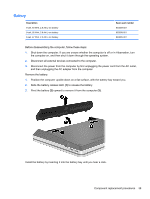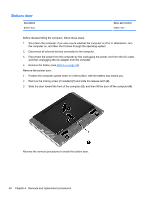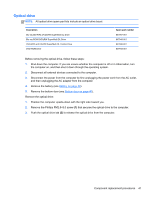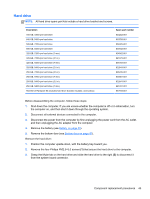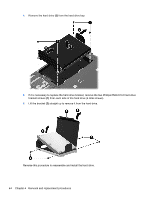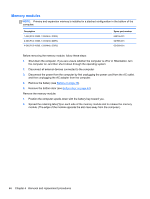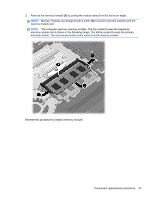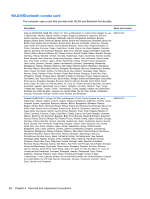HP ProBook 4436s HP ProBook 4435s Notebook PC and HP ProBook 4436s Notebook PC - Page 51
Hard drive, Remove the four Phillips PM2.5×5.0 screws
 |
View all HP ProBook 4436s manuals
Add to My Manuals
Save this manual to your list of manuals |
Page 51 highlights
Hard drive NOTE: All hard drive spare part kits include a hard drive bracket and screws. Description 750-GB, 7200-rpm hard drive 640-GB, 5400-rpm hard drive 500-GB, 7200-rpm hard drive 500-GB, 5400-rpm hard drive 320-GB, 7200-rpm hard drive (7 mm) 320-GB, 7200-rpm hard drive (2.5 in) 320-GB, 5400-rpm hard drive (7 mm) 320-GB, 5400-rpm hard drive (2.5 in) 250-GB, 7200-rpm hard drive (2.5 in) 250-GB, 7200-rpm hard drive (7 mm) 250-GB, 5400-rpm hard drive (2.5 in) 250-GB, 5400-rpm hard drive (7 mm) Hard Drive Hardware Kit (includes hard drive bracket, insulator, and screws) Spare part number 633252-001 603785-001 634925-001 634932-001 634862-001 641672-001 645193-001 622643-001 635225-001 634861-001 622641-001 645191-001 647944-001 Before disassembling the computer, follow these steps: 1. Shut down the computer. If you are unsure whether the computer is off or in Hibernation, turn the computer on, and then shut it down through the operating system. 2. Disconnect all external devices connected to the computer. 3. Disconnect the power from the computer by first unplugging the power cord from the AC outlet, and then unplugging the AC adapter from the computer. 4. Remove the battery (see Battery on page 39). 5. Remove the bottom door (see Bottom door on page 40). Remove the hard drive: 1. Position the computer upside-down, with the battery bay toward you. 2. Remove the four Phillips PM2.5×5.0 screws (1) that secure the hard drive to the computer. 3. Grasp the Mylar tab on the hard drive and slide the hard drive to the right (2) to disconnect it from the system board connector. Component replacement procedures 43