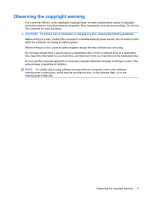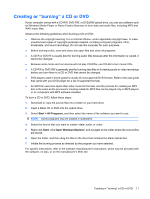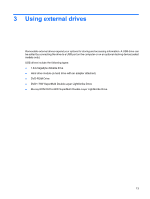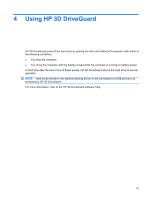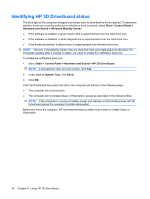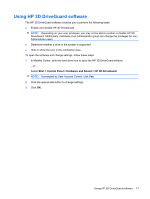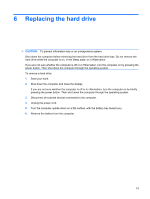HP ProBook 4515s Drives - Windows 7 - Page 18
Using optional external devices
 |
View all HP ProBook 4515s manuals
Add to My Manuals
Save this manual to your list of manuals |
Page 18 highlights
Using optional external devices NOTE: For more information about required software and drivers, or to learn which computer port to use, refer to the manufacturer's instructions. To connect an external device to the computer: CAUTION: To reduce the risk of damage to the equipment when connecting a powered drive, be sure that the AC power cord is unplugged. 1. Connect the device to the computer. 2. If you are connecting a powered device, plug the device power cord into a grounded AC outlet. To disconnect a powered drive, disconnect it from the computer, and then unplug the AC power cord. 14 Chapter 3 Using external drives
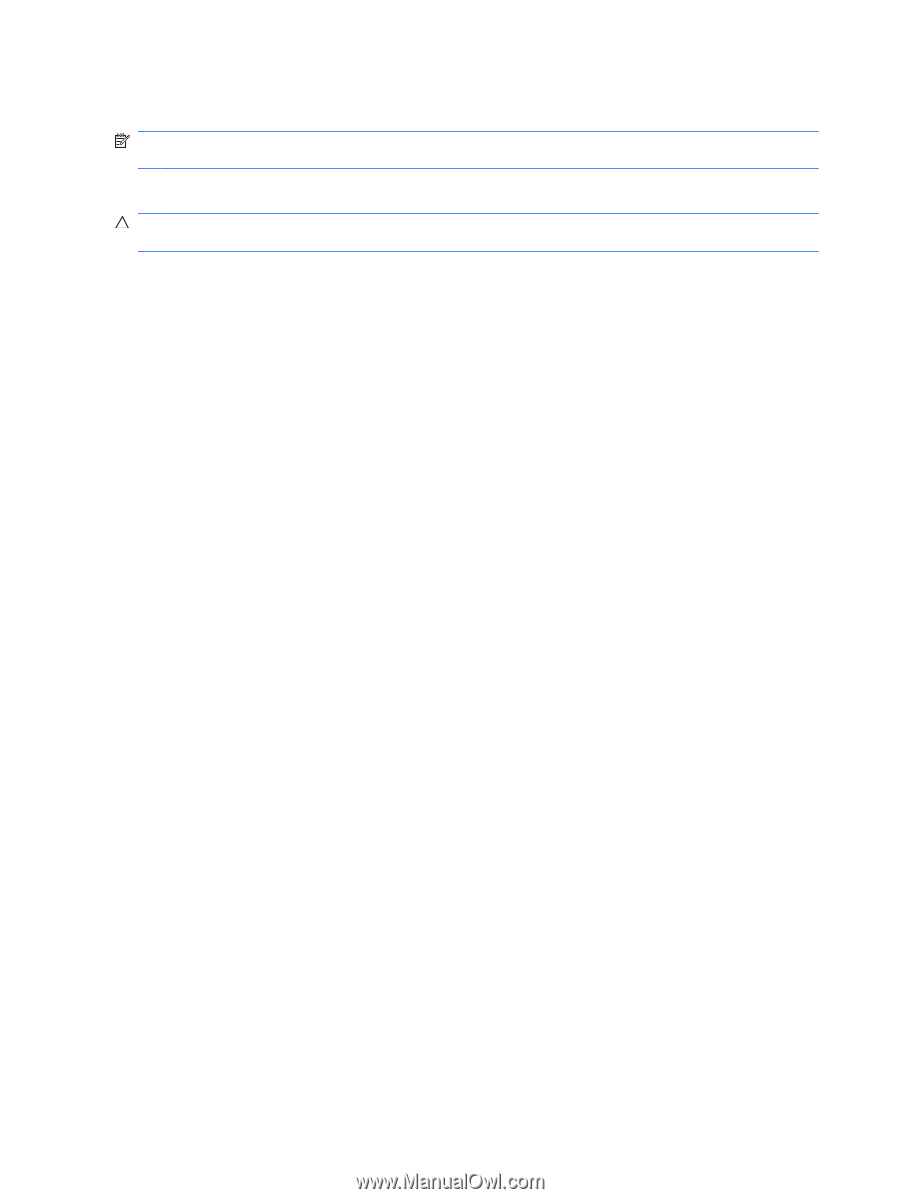
Using optional external devices
NOTE:
For more information about required software and drivers, or to learn which computer port to
use, refer to the manufacturer's instructions.
To connect an external device to the computer:
CAUTION:
To reduce the risk of damage to the equipment when connecting a powered drive, be sure
that the AC power cord is unplugged.
1.
Connect the device to the computer.
2.
If you are connecting a powered device, plug the device power cord into a grounded AC outlet.
To disconnect a powered drive, disconnect it from the computer, and then unplug the AC power cord.
14
Chapter 3
Using external drives