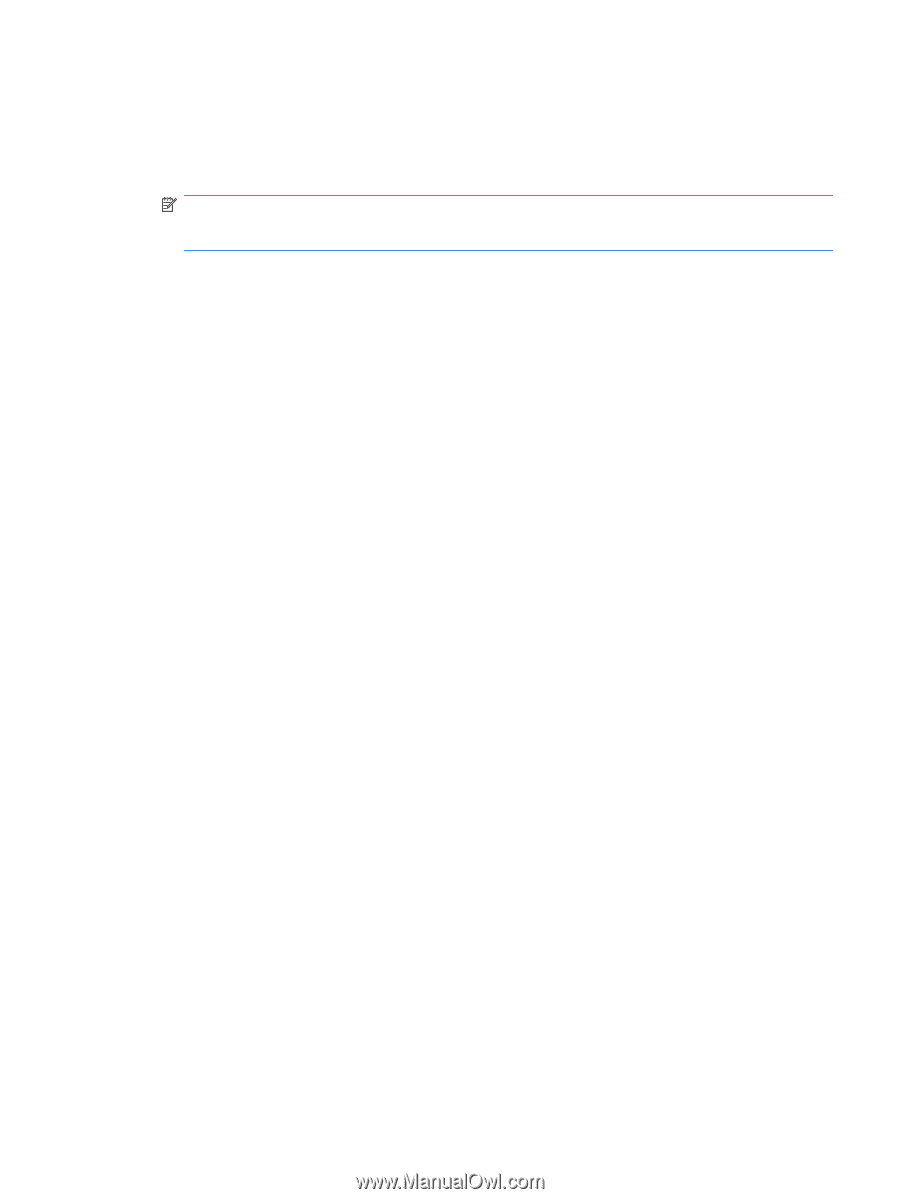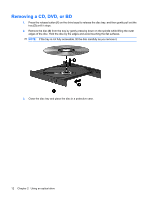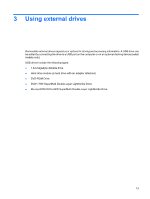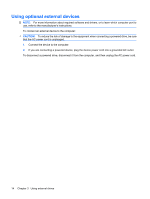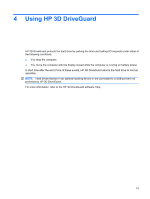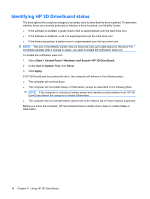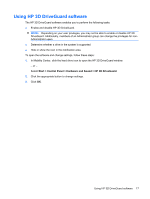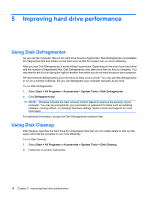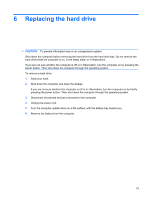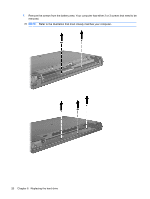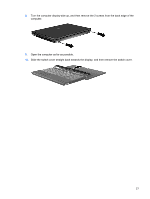HP ProBook 4515s Drives - Windows Vista - Page 21
Using HP 3D DriveGuard software, Enable and disable HP 3D DriveGuard.
 |
View all HP ProBook 4515s manuals
Add to My Manuals
Save this manual to your list of manuals |
Page 21 highlights
Using HP 3D DriveGuard software The HP 3D DriveGuard software enables you to perform the following tasks: ● Enable and disable HP 3D DriveGuard. NOTE: Depending on your user privileges, you may not be able to enable or disable HP 3D DriveGuard. Additionally, members of an Administrator group can change the privileges for nonAdministrator users. ● Determine whether a drive in the system is supported. ● Hide or show the icon in the notification area. To open the software and change settings, follow these steps: 1. In Mobility Center, click the hard drive icon to open the HP 3D DriveGuard window. - or - Select Start > Control Panel > Hardware and Sound > HP 3D DriveGuard. 2. Click the appropriate button to change settings. 3. Click OK. Using HP 3D DriveGuard software 17