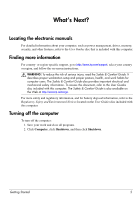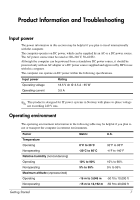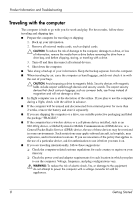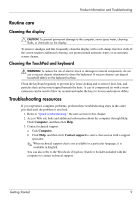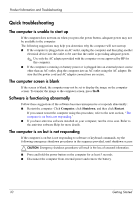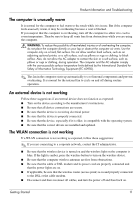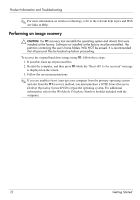HP ProBook 5320m Getting Started - SuSE Linux - Page 14
The computer is unusually warm, An external device is not working, The WLAN connection is not working - drivers
 |
View all HP ProBook 5320m manuals
Add to My Manuals
Save this manual to your list of manuals |
Page 14 highlights
Product Information and Troubleshooting The computer is unusually warm It is normal for the computer to feel warm to the touch while it is in use. But if the computer feels unusually warm, it may be overheating because a vent is blocked. If you suspect that the computer is overheating, turn off the computer to allow it to cool to room temperature. Then be sure to keep all vents free from obstructions while you are using the computer. Å WARNING: To reduce the possibility of heat-related injuries or of overheating the computer, do not place the computer directly on your lap or obstruct the computer air vents. Use the computer only on a hard, flat surface. Do not allow another hard surface, such as an adjoining optional printer, or a soft surface, such as pillows or rugs or clothing, to block airflow. Also, do not allow the AC adapter to contact the skin or a soft surface, such as pillows or rugs or clothing, during operation. The computer and the AC adapter comply with the user-accessible surface temperature limits defined by the International Standard for Safety of Information Technology Equipment (IEC 60950). ✎ The fan in the computer starts up automatically to cool internal components and prevent overheating. It is normal for the internal fan to cycle on and off during routine operation. An external device is not working Follow these suggestions if an external device does not function as expected: ■ Turn on the device according to the manufacturer's instructions. ■ Be sure that all device connections are secure. ■ Be sure that the device is receiving electrical power. ■ Be sure that the device is properly connected. ■ Be sure that the device, especially if it is older, is compatible with the operating system. ■ Be sure that the correct drivers are installed and updated. The WLAN connection is not working If a WLAN connection is not working as expected, follow these suggestions: ✎ If you are connecting to a corporate network, contact the IT administrator. ■ Be sure that the wireless device is turned on and the wireless light on the computer is blue. If the light is amber, press the wireless button to turn on the wireless device. ■ Be sure that the computer wireless antennas are free from obstructions. ■ Be sure that the cable or DSL modem and its power cord are properly connected and that the power lights are on. ■ If applicable, be sure that the wireless router (access point) is on and properly connected to the DSL or the cable modem. ■ Disconnect and then reconnect all cables, and turn the power off and then back on. Getting Started 11