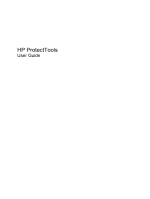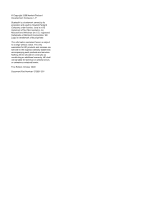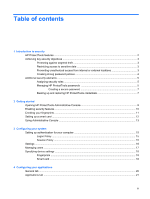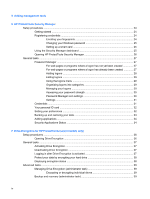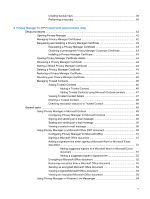5
Adding management tools
6
HP ProtectTools Security Manager
Setup procedures
...............................................................................................................................
24
Getting started
...................................................................................................................
24
Registering credentials
......................................................................................................
24
Enrolling your fingerprints
.................................................................................
24
Changing your Windows password
...................................................................
25
Setting up a smart card
.....................................................................................
25
Using the Security Manager dashboard
............................................................................
25
Opening HP ProtectTools Security Manager
.....................................................................
26
General tasks
.....................................................................................................................................
27
Password Manager
............................................................................................................
27
For web pages or programs where a logon has not yet been created
..............
27
For web pages or programs where a logon has already been created
.............
27
Adding logons
...................................................................................................
28
Editing logons
....................................................................................................
29
Using the logons menu
.....................................................................................
29
Organizing logons into categories
.....................................................................
29
Managing your logons
.......................................................................................
30
Assessing your password strength
...................................................................
30
Password Manager icon settings
......................................................................
30
Settings
.............................................................................................................
31
Credentials
.........................................................................................................................
31
Your personal ID card
........................................................................................................
32
Setting your preferences
....................................................................................................
32
Backing up and restoring your data
...................................................................................
33
Adding applications
............................................................................................................
34
Security Applications Status
..............................................................................................
34
7
Drive Encryption for HP ProtectTools (select models only)
Setup procedures
...............................................................................................................................
36
Opening Drive Encryption
..................................................................................................
36
General tasks
.....................................................................................................................................
37
Activating Drive Encryption
................................................................................................
37
Deactivating Drive Encryption
............................................................................................
37
Logging in after Drive Encryption is activated
....................................................................
37
Protect your data by encrypting your hard drive
................................................................
38
Displaying encryption status
..............................................................................................
38
Advanced tasks
..................................................................................................................................
39
Managing Drive Encryption (administrator task)
................................................................
39
Encrypting or decrypting individual drives
.........................................................
39
Backup and recovery (administrator task)
.........................................................................
39
iv