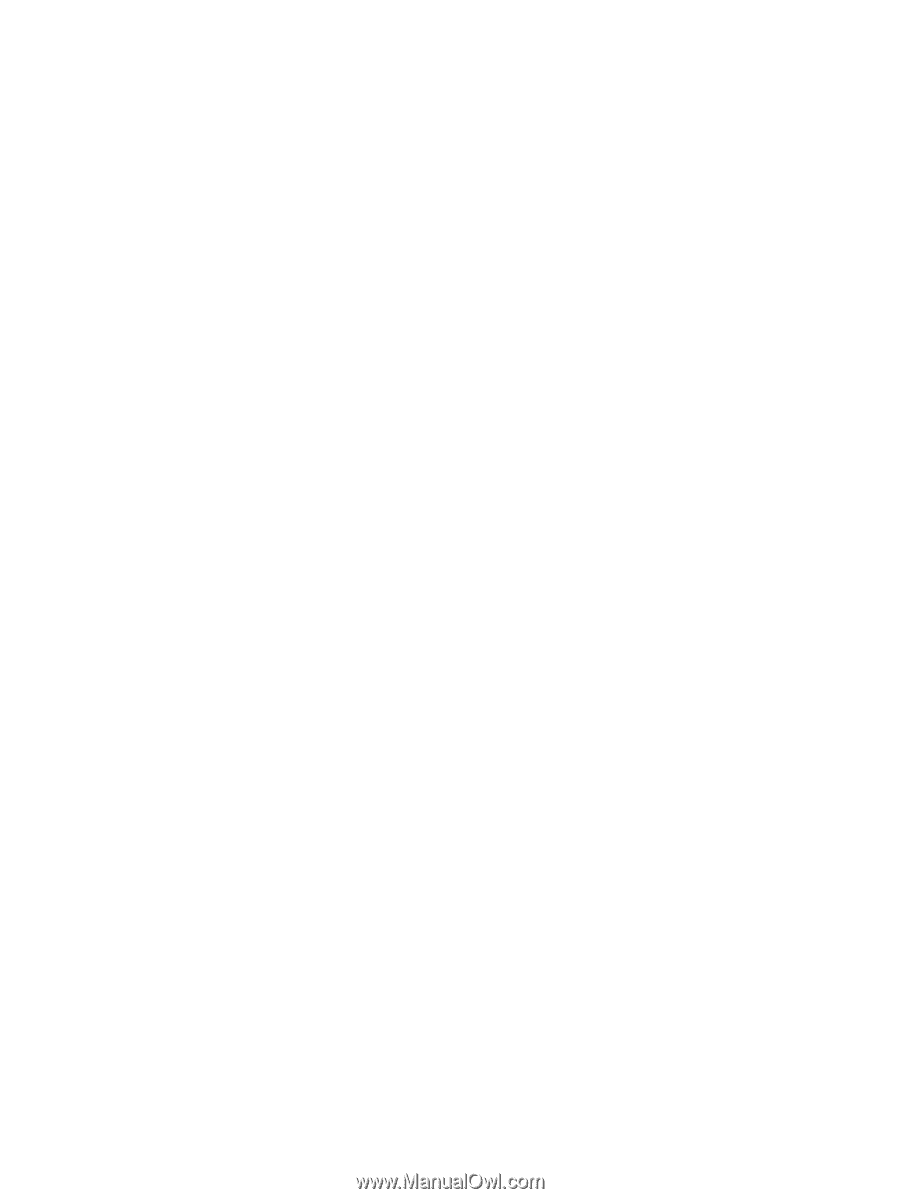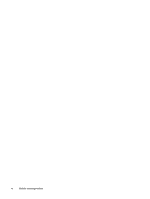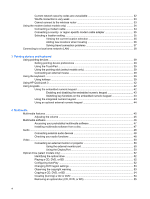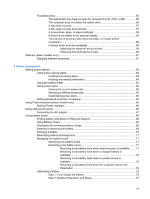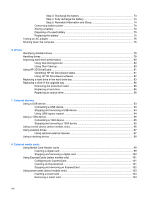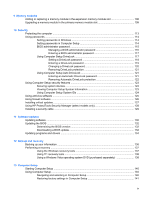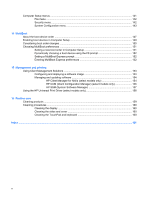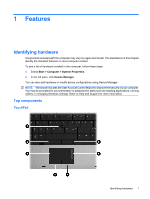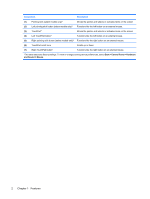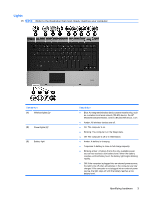9
Memory modules
Adding or replacing a memory module in the expansion memory module slot
................................
106
Upgrading a memory module in the primary memory module slot
...................................................
109
10
Security
Protecting the computer
...................................................................................................................
113
Using passwords
..............................................................................................................................
114
Setting passwords in Windows
........................................................................................
114
Setting passwords in Computer Setup
............................................................................
114
BIOS administrator password
..........................................................................................
115
Managing a BIOS administrator password
......................................................
116
Entering a BIOS administrator password
........................................................
117
Using Computer Setup DriveLock
...................................................................................
117
Setting a DriveLock password
.........................................................................
118
Entering a DriveLock password
......................................................................
119
Changing a DriveLock password
....................................................................
120
Removing DriveLock protection
......................................................................
121
Using Computer Setup Auto DriveLock
...........................................................................
121
Entering an Automatic DriveLock password
...................................................
121
Removing Automatic DriveLock protection
.....................................................
122
Using Computer Setup security features
..........................................................................................
123
Securing system devices
.................................................................................................
123
Viewing Computer Setup System Information
.................................................................
123
Using Computer Setup System IDs
.................................................................................
124
Using antivirus software
...................................................................................................................
125
Using firewall software
.....................................................................................................................
126
Installing critical updates
..................................................................................................................
127
Using HP ProtectTools Security Manager (select models only)
.......................................................
128
Installing a security cable
.................................................................................................................
129
11
Software updates
Updating software
............................................................................................................................
130
Updating the BIOS
...........................................................................................................................
132
Determining the BIOS version
.........................................................................................
132
Downloading a BIOS update
...........................................................................................
132
Updating programs and drivers
........................................................................................................
134
12
Backup and recovery
Backing up your information
.............................................................................................................
136
Performing a recovery
......................................................................................................................
137
Using the Windows recovery tools
...................................................................................
137
Using f11 recovery tools
..................................................................................................
138
Using a Windows Vista operating system DVD (purchased separately)
........................
138
13
Computer Setup
Starting Computer Setup
..................................................................................................................
140
Using Computer Setup
.....................................................................................................................
140
Navigating and selecting in Computer Setup
...................................................................
140
Restoring factory settings in Computer Setup
.................................................................
141
ix