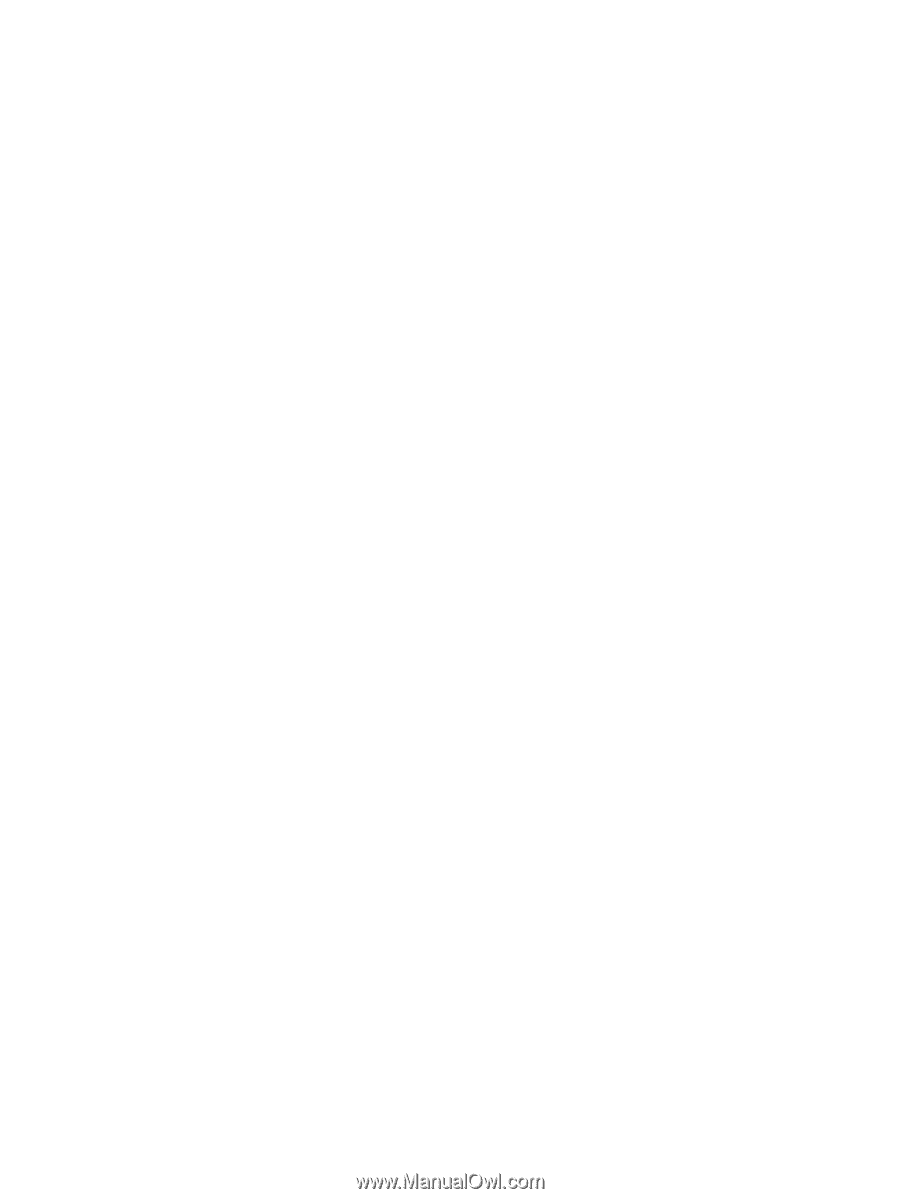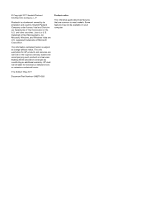Audio
..................................................................................................................................................
15
Adjusting the volume
.........................................................................................................
16
Checking audio functions on the computer
........................................................................
16
Webcam (select models only)
............................................................................................................
17
Video
..................................................................................................................................................
17
VGA
...................................................................................................................................
17
HDMI
..................................................................................................................................
19
Configuring audio for HDMI
...............................................................................
20
Intel Wireless Display (select models only)
.......................................................
20
4
Power management
......................................................................................................................................
21
Shutting down the computer
...............................................................................................................
21
Setting power options
.........................................................................................................................
22
Using power-saving states
.................................................................................................
22
Initiating and exiting Sleep
................................................................................
22
Initiating and exiting Hibernation
.......................................................................
23
Using the power meter
.......................................................................................................
23
Using power plans
.............................................................................................................
23
Viewing the current power plan
.........................................................................
23
Selecting a different power plan
........................................................................
24
Customizing power plans
..................................................................................
24
Setting password protection on wakeup
............................................................................
25
Using HP Power Assistant (select models only)
................................................................................
26
Using battery power
...........................................................................................................................
26
Finding additional battery information
................................................................................
26
Using Battery Check
..........................................................................................................
27
Displaying the remaining battery charge
...........................................................................
27
Maximizing battery discharge time
....................................................................................
27
Managing low battery levels
..............................................................................................
27
Identifying low battery levels
.............................................................................
27
Resolving a low battery level
.............................................................................
28
Resolving a low battery level when external power is available
.......
28
Resolving a low battery level when a charged battery is available ... 28
Resolving a low battery level when no power source is available
....
28
Resolving a low battery level when the computer cannot exit
Hibernation
.......................................................................................
28
Conserving battery power
..................................................................................................
28
Storing a battery
................................................................................................................
29
Disposing of a used battery
...............................................................................................
29
Replacing the battery
.........................................................................................................
29
Using external AC power
....................................................................................................................
29
vi