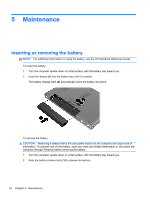HP ProBook 6570b Getting Started HP Notebook - Page 36
Turning the TouchPad off and on, Navigating - scrolling
 |
View all HP ProBook 6570b manuals
Add to My Manuals
Save this manual to your list of manuals |
Page 36 highlights
Turning the TouchPad off and on To turn the TouchPad off and on, quickly double-tap the TouchPad on/off button. The TouchPad light and onscreen display icons indicate the TouchPad status. The following table shows and describes the TouchPad display icons. TouchPad light Amber Icon Description Indicates that the TouchPad is off. Off Indicates that the TouchPad is on. Navigating To move the pointer, slide one finger across the TouchPad in the direction you want the pointer to go. To scroll up and down using the TouchPad vertical scroll zone, slide your finger up or down on the TouchPad. NOTE: If you are using the TouchPad to move the pointer, you must lift your finger off the TouchPad before moving it to the scroll zone. Simply sliding your finger from the TouchPad to the scroll zone does not activate the scrolling function. 28 Chapter 4 Keyboard and pointing devices