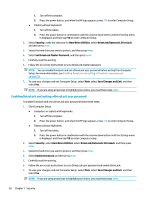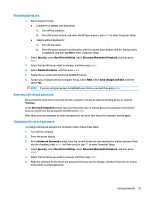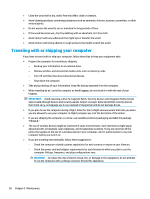HP ProBook x360 User Guide - Page 63
Installing software updates, Using HP Client Security (select products only)
 |
View all HP ProBook x360 manuals
Add to My Manuals
Save this manual to your list of manuals |
Page 63 highlights
When a firewall is installed on a system, all data sent to and from the system is monitored and compared with a set of user-defined security criteria. Any data that does not meet those criteria is blocked. Your computer or networking equipment may already have a firewall installed. If not, firewall software solutions are available. NOTE: Under some circumstances a firewall can block access to internet games, interfere with printer or file sharing on a network, or block authorized email attachments. To temporarily resolve the problem, disable the firewall, perform the task that you want to perform, and then reenable the firewall. To permanently resolve the problem, reconfigure the firewall. Installing software updates HP, Windows, and third-party software installed on your computer should be regularly updated to correct security problems and improve software performance. IMPORTANT: Microsoft sends out alerts regarding Windows updates, which may include security updates. To protect the computer from security breaches and computer viruses, install all updates from Microsoft as soon as you receive an alert. You can install these updates automatically. To view or change the settings: 1. Select the Start button, select Settings, and then select Update & Security. 2. Select Windows Update, and then follow the on-screen instructions. 3. To schedule a time for installing updates, select Advanced Options, and then follow the on-screen instructions. Using HP Client Security (select products only) HP Client Security software is preinstalled on your computer. You can access this software through the HP Client Security icon at the far right of the taskbar or Windows Control Panel. It provides security features that help protect against unauthorized access to the computer, networks, and critical data. For more information, see the HP Client Security software Help. Using HP Device as a Service (select products only) HP DaaS is a cloud-based IT solution that enables businesses to effectively manage and secure their company assets. HP DaaS helps protect devices against malware and other attacks, monitors device health, and helps reduce time spent solving device and security issues. You can quickly download and install the software, which is highly cost-effective relative to traditional in-house solutions. For more information, go to https://www.hptouchpointmanager.com/. Using an optional security cable (select products only) A security cable (purchased separately) is designed to act as a deterrent, but it may not prevent the computer from being mishandled or stolen. To connect a security cable to your computer, follow the device manufacturer's instructions. Installing software updates 53