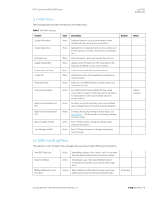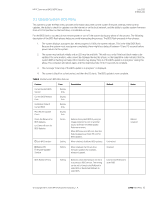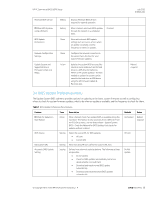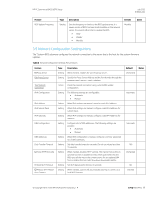HP ProDesk 600 G4 Micro PC Commercial BIOS UEFI Setup - Page 14
F10 Main Menu
 |
View all HP ProDesk 600 G4 Micro manuals
Add to My Manuals
Save this manual to your list of manuals |
Page 14 highlights
HP PC Commercial BIOS (UEFI) Setup 3 F10 Main Menu July 2020 919946-004 Organization of the F10 section: The top-level tabs in BIOS Setup are: Main (chapters 3 & 6), Security (chapters 4 & 7), Advanced (chapters 5 & 8), and UEFI Drivers (chapter 9). Each chapter includes a diagram of the first level menu and tables listing and describing the features in each menu or submenu. The tables include the following sections: Feature This is the name of the feature as it appears in the Setup menu. An underlined feature or one prefaced with a box shows how it appears in the menu. In a few cases a feature has been renamed from one generation to the next. Type Features can be settings, actions, another menu, or display-only settings. Most of the features by far are settings. A setting is system value that you can modify, using an 'enable/disable' check box, a drop-down selection list, or a text entry box. Description If the feature is a setting with a drop-down box, then the choices are listed. If the feature is new or has changed its name or location from the 2014 notebooks or desktops, then the description references or includes its previous name and location. The notation to describe the location indicates the menus that the user must navigate through to access the feature. For example: Menu 1 > Menu 2 > Feature X indicates that to access Feature X, the user navigates through Menu 1 to Menu 2. Default For features that are settings, this column specifies the factory default setting. Notes Some features are not available for all types of models. The notes describe when a feature is Intel only, AMD only, notebook only, desktop only, or other dependencies. Some actions require a reboot or physical presence. Physical presence is a menu that requires a human response to validate that a person is physically present before the action is completed. Actions that require physical presence are generally security-sensitive changes. © Copyright 2016-2020 HP Development Company, L.P. 3 F10 Main Menu 14