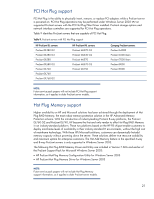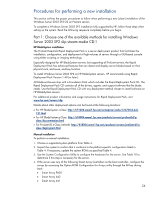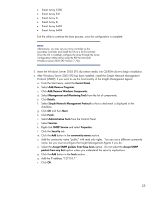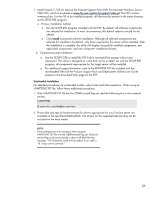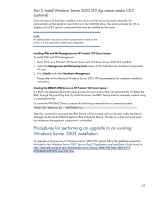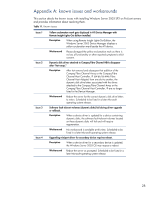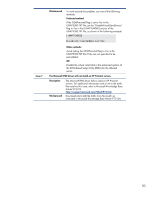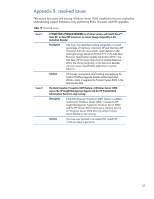HP ProLiant BL25p Implementing Microsoft Windows Server 2003 with Service Pack - Page 26
Unattended installation
 |
View all HP ProLiant BL25p manuals
Add to My Manuals
Save this manual to your list of manuals |
Page 26 highlights
7. Install Version 7.70A (or later) of the ProLiant Support Pack (PSP) for Microsoft Windows Server 2003 SP2, which is available at www.hp.com/cgi-bin/hpsupport/index.pl. The PSP contains numerous files. For the PSP to be installed properly, all files must be present in the same directory as the SETUP.EXE program. a. Primary installation method o Run the SETUP.EXE program included with the PSP. By default, all software components are selected for installation. In most circumstances, this default selection should not be altered. o Click Install to proceed with the installation. Although all software components are selected for installation by default, only those required by the server will be installed. After the installation is complete, the utility will display successfully installed components, nonapplicable components, and any component installation failures. b. Command prompt installation o Use the SETUPC.EXE to install the PSP from a command line prompt without user interaction. This utility is designed as a tool that can be scripted. As with the SETUP.EXE program, all components appropriate for the target server will be installed. o For additional usage information, refer to the BPXXXXXX.TXT file included with the downloaded files and the ProLiant Support Pack and Deployment Utilities User Guide posted on the download Web page for the PSP. Unattended installation For detailed procedures on unattended installs, refer to Microsoft documentation. When using an UNATTEND.TXT file, follow these additional procedures. 1. If the UNATTEND.TXT file has the OEMPreinstall flag set, add the following line in the unattend section. [UNATTEND] DisableVirtualOemDevices=Yes 2. Ensure that any special hardware-specific drivers appropriate for your ProLiant server are available in the specified OEMFilesPath. The drivers for the supported devices may not be included on the base media. NOTE: These changes are only necessary when using an UNATTEND.TXT file with the OEMPreinstall flag set. Failure to set this flag could cause installs to abort with the following message: "File [filename] could not be loaded. Error code is 18. Setup cannot continue." 26