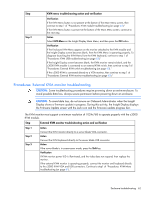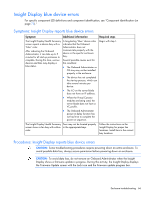HP ProLiant BL280c HP BladeSystem c-Class Enclosure Troubleshooting Guide - Page 67
Insight Display reports blue device errors action and verification, HP Smart Update Manager
 |
View all HP ProLiant BL280c manuals
Add to My Manuals
Save this manual to your list of manuals |
Page 67 highlights
Step Step 1 Step 2 Step 3 Step 4 Insight Display reports blue device errors action and verification Action Reseat the Onboard Administrators and the OA tray: 1 Remove all Onboard Administrators installed in the enclosure. 2 Remove the OA tray. 3 Install the OA tray in the original bay. 4 Install the Onboard Administrators in the original bays. The active Onboard Administrator automatically reboots. Verification If the Insight Display no longer reports any blue devices, then the repair is complete. If the Insight Display reports any blue devices, then continue to the next step. Action Access the Onboard Administrator web-based interface. Determine if an IP address has been obtained by iLO for the server blade in the device bay. The Insight Display can report the device bay as blue for many reasons: • iLO cannot obtain an IP address because of a problem with the DHCP service. • The DHCP gateway is not configured properly or is not available. • The EBIPA function of the OA is requesting an existing or duplicate IP address. • The iLO firmware version is incompatible with the ROM or Onboard Administrator version. The Onboard Administrator log provides more information for troubleshooting. Verification If iLO has not obtained an IP address, then verify that the Onboard Administrator and iLO are configured properly. See the Onboard Administrator user guide and the iLO documentation on the HP website (http://www.hp.com/support). If an IP address was obtained for the server blade, continue to the next step. Action Verify that compatible versions of iLO, Onboard Administrator, and server blade ROMs are installed on the device. For more information, see the firmware and upgrades compatibility matrix on the HP website (http://www.hp.com/go/bladesystemupdates). HP provides two tools for proper firmware updates and maintenance: • HP Smart Update Manager (on page 93) • HP BladeSystem Firmware Maintenance Tool (http://www.hp.com/go/bladesystemupdates) Verification After updating the firmware for the device, reboot the Onboard Administrator. • If the Insight Display no longer reports any blue devices, then the repair is complete. • If the Insight Display reports any blue devices, then continue to the next step. Action If Virtual Connect modules are installed in the enclosure, verify that the device has a VC profile. For more information on configuring VC profiles, see the latest version of the HP Virtual Connect for c-Class BladeSystem User Guide on the HP website (http://www.hp.com/go/vc). Enclosure troubleshooting 67