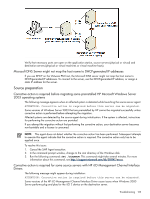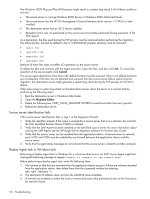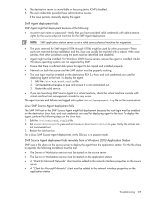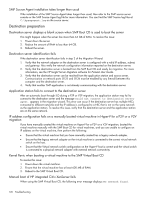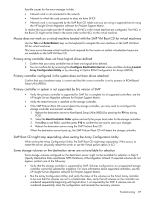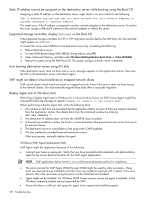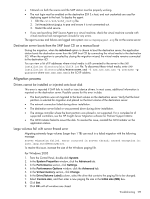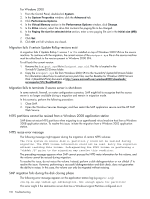HP ProLiant DL140 HP Insight Server Migration Software for ProLiant User Guide - Page 125
SMP Agent deployment fails, Linux SMP Source Agent deployment fails - 64 bit
 |
View all HP ProLiant DL140 manuals
Add to My Manuals
Save this manual to your list of manuals |
Page 125 highlights
4. The destination server is unavailable or has ping (echo ICMP) disabled. 5. The user credentials provided have administrative access. If the issue persists, manually deploy the agent. SMP Agent deployment fails SMP Agent might fail deployment because of the following: • Incorrect user name or password-Verify that you have provided valid credentials with administrative rights for the source physical machine for the SMP Agent deployment. NOTE: SMP application station server is not a valid source physical machine for migrations. • The ports reserved for SMP Agent (51124 through 51126) might be used by other processes-These ports are reserved during installation and this issue can usually be resolved with a reboot. If the issue persists, then other processes using the ports must be identified and disabled. • Agent might not be installed. For Windows 2008 Source servers, ensure the agent is installed. 64-bit Windows operating systems are not supported by SMP. • Ensure that there is sufficient disk space for agent to be copied and installed properly. • Network on both the source and the SMP station must be properly working. • The root login must be enabled on the destination ESX 3.x host, and root credentials are used for deploying agent to the host. To deploy the agent: 1. Edit the /etc/ssh/sshd_config file. 2. Set PermitRootLogin to yes and ensure it is not commented out. 3. Restart the sshd service. • If you are launching SMP Source Agent to a virtual machine, check the virtual machine console with virtual machine host management console for any errors. The agent success and failures are logged onto system drive\hpsmpagent.log file on the source server. Linux SMP Source Agent deployment fails The SMP VM host or the SMP Source Agent might fail deployment because the root login must be enabled on the destination Linux host, and root credentials are used for deploying agent to the host. To deploy the agent, perform the following steps on the Linux host: 1. Edit the /etc/ssh/sshd_config file. 2. Set PermitRootLogin to yes and set PasswordAuthentication to yes. Verify the entries are not commented out. 3. Restart the sshd service. For a Linux SMP Source Agent deployment, verify SELinux is in passive mode. SMP Source Agent deployment fails remotely from a Windows 2003 Application Station SMP uses a file share on the source server to deploy the agent from the application station. For the file share to operate, the following conditions must be met: • The Server or Workstation service must be started on the source server • The Server or Workstation service must be started on the application station • A "Client for Microsoft Networks" client must be added to the network interface properties on the source server • A "Client for Microsoft Networks" client must be added to the network interface properties on the application station Troubleshooting 125