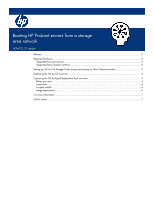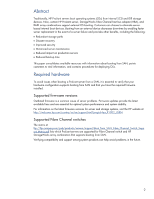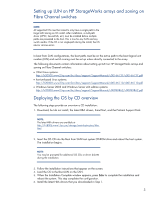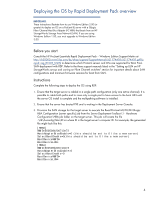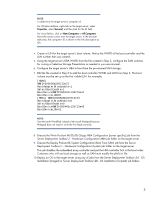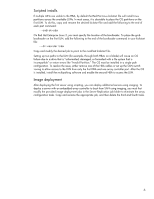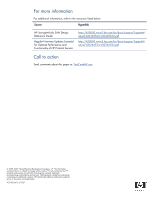HP ProLiant DL140 Booting HP ProLiant servers from a storage area network - Page 4
Deploying the OS by Rapid Deployment Pack overview, Before you start, Instructions
 |
View all HP ProLiant DL140 manuals
Add to My Manuals
Save this manual to your list of manuals |
Page 4 highlights
Deploying the OS by Rapid Deployment Pack overview IMPORTANT: These instructions illustrate how to use Windows Edition 3.00 (or greater) to deploy an OS on a ProLiant BL server with a QLogic Fibre Channel Host Bus Adapter (FC HBA) that boots from an HP StorageWorks Storage Area Network (SAN). If you are using Windows Edition 1.00, you must upgrade to Windows Edition 3.00. Before you start Consult the HP ProLiant Essentials Rapid Deployment Pack - Windows Edition Support Matrix at http://h20000.www2.hp.com/bc/docs/support/SupportManual/c01174425/c01174425.pdf?ju mpid=reg_R1002_USEN to determine which ProLiant servers and OSs are supported for Boot From SAN deployment with RDP. Refer to the three support manuals listed in the "Setting up LUN on HP StorageWorks arrays and zoning on Fibre Channel switches" section for important details about SAN configurations and minimum firmware versions for boot from SAN. Instructions Complete the following steps to deploy the OS using RDP: 1. Ensure that the target server is cabled in a single path configuration (only one active channel). It is possible to cable both paths and to zone only a single port to have access to the boot LUN until the server OS install is complete and the multipathing software is installed. 2. Ensure that the server has booted PXE and is waiting in the Deployment Server Console. 3. Provision the SAN storage for the target server to execute the Read ProLiant ML/DL/BL QLogic HBA Configuration [server specific] job from the Server Deployment Toolbox\1 - Hardware Configuration\HBA job folder on the target server. This job will create the file .\lib\hwconfig\hba\ID.ini where ID is the target server's computer ID. For example, the generated file might look like this: [HBA0] WWID=500508b200713e72 HostAdapterBiosEnable=0 (this should be set to 0 like a new server) SelectBootEnable=0(this should be set to 0 like a new server) BootDeviceWWID= BootDeviceLUN= [HBA1] WWID=500508b200713e73 HostAdapterBiosEnable=0 SelectBootEnable=0 BootDeviceWWID= BootDeviceLUN= 4