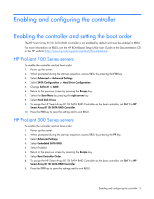HP ProLiant DL160se HP Smart Array B110i SATA RAID Controller User Guide - Page 10
The System Status, Systems And Devices, and Available Tasks panels appear
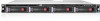 |
View all HP ProLiant DL160se manuals
Add to My Manuals
Save this manual to your list of manuals |
Page 10 highlights
3. Open ACU. 4. Select a controller from the Controller/Device menu. The System Status, Systems And Devices, and Available Tasks panels appear. 5. In the Available Tasks panel, click Manage License Keys. IMPORTANT: If no hard drives are installed, then this option does not appear. Specific license key tasks appear. A complete list of existing license keys also appears. 6. Click Add License Key. 7. Enter the license key number. 8. Click Save. Enabling and configuring the controller 10

Enabling and configuring the controller
10
3.
Open ACU.
4.
Select a controller from the Controller/Device menu.
The System Status, Systems And Devices, and Available Tasks panels appear.
5.
In the Available Tasks panel, click
Manage License Keys
.
IMPORTANT:
If no hard drives are installed, then this option does not appear.
Specific license key tasks appear. A complete list of existing license keys also appears.
6.
Click
Add License Key
.
7.
Enter the license key number.
8.
Click
Save
.