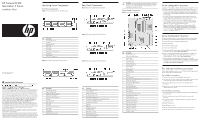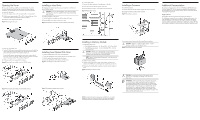HP ProLiant DL185 HP ProLiant DL185 Generation 5 Server Installation Sheet
HP ProLiant DL185 - G5 Server Manual
 |
View all HP ProLiant DL185 manuals
Add to My Manuals
Save this manual to your list of manuals |
HP ProLiant DL185 manual content summary:
- HP ProLiant DL185 | HP ProLiant DL185 Generation 5 Server Installation Sheet - Page 1
you do not have the latest BIOS, update the BIOS now. Refer to the HP ProLiant DL185 Generation 5 Server Maintenance and Service Guide available on the HP website: http://www.hp.com. 7. Install a supported operating system of your choice. For detailed procedures, refer to the documentation provided - HP ProLiant DL185 | HP ProLiant DL185 Generation 5 Server Installation Sheet - Page 2
load lever. Figure 15 Installing a processor Additional Documentation For additional documentation, refer to the HP ProLiant DL185 Generation 5 Server Support CD. You can also access additional information and documentation from the HP external website, either by connecting directly or through the
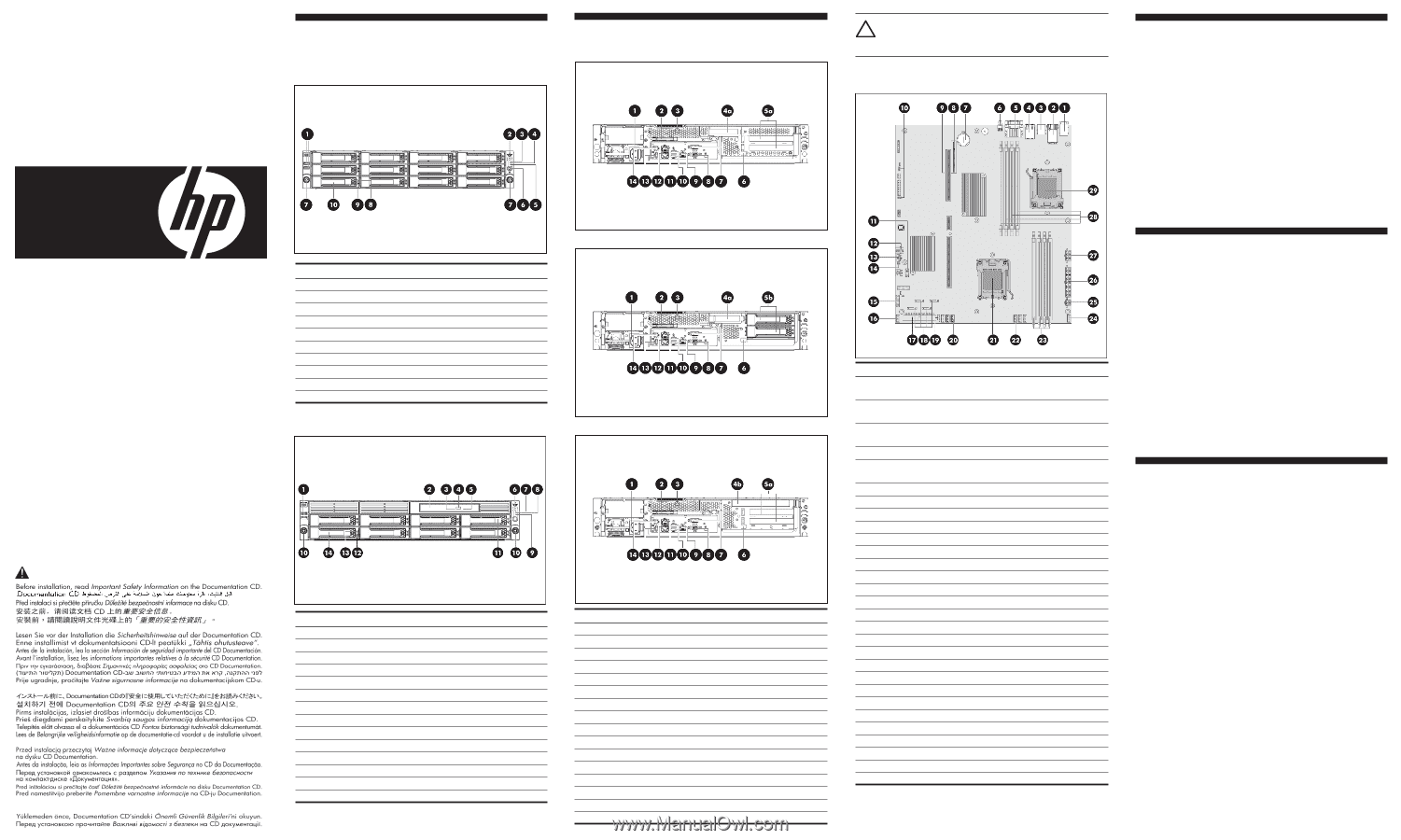
Identifying Server Components
Front Panel Components
Figure 1
Front panel components (for 12 HDD version)
Item
Description
1
Two front USB 2.0 ports
2
UID button
3
System Health LED
4
NIC 1 LED
5
NIC 2 LED
6
Power button
7
Thumbscrew for the front bezel
8
Online LED
9
Fault/UID LED
10
Hard disk drive (HDD) bay
Figure 2
Front panel components (for 8 HDD version)
Item
Description
1
Two front USB 2.0 ports
2
Optical drive (optional)
3
Optical drive activity indicator
4
Optical drive eject button
5
Optical drive manual eject hole
6
UID button
7
System Health LED
8
NIC 1 LED
9
NIC 2 LED
10
Thumbscrew for the front bezel
11
Power button
12
Online LED
13
Fault/UID LED
14
Hard disk drive (HDD) bay
HP ProLiant DL185
Generation 5 Server
Installation Sheet
First edition (November 2007)
Part number 448690-001
Important Safety Information
Les "Viktig sikkerhetsinformasjon" på dokumentasjons-CDen før du installerer dette produktet.
Læs dokumentet Vigtige sikkerhedsoplysninger på dokumentations-cd'en, før produktet installeres.
Prima dell'installazione, leggere sul CD le Informazioni importanti sulla sicurezza.
Tärkeisiin turvatietoihin" Documentation CD -levyllä ennen tuotteen asentamista.
Läs dokumentet Viktig säkerhetsinformation på dokumentations-cd:n innan du installerar denna produkt.
Rear Panel Components
Figure 3
Rear panel components (for PCI option)
Figure 4
Rear panel components (for HDD option)
Figure 5
Rear panel components (for ODD option)
Item
Description
1
Power supply cable socket
2
T10/T15 Wrench
3
Thumbscrew for top cover
4a
Low profile card slot cover
4b
Optical drive bay (figure 5)
5a
PCI expansion card slot (top is slot 2, bottom is slot 1)
5b
Hard disk drive (HDD) bay (figure 4)
6
Thumbscrew for PCI cage
7
Serial port
8
VGA port
9
Management LAN port
10
Two USB 2.0 ports
11
GbE LAN port for NIC2
12
GbE LAN port for NIC1
13
PS/2 keyboard port (purple)
14
PS/2 mouse port (green)
CAUTION:
For more detailed information relating to installation
of options, refer to any installation instructions that came with the
option, as well as the
HP ProLiant DL185 Generation 5 Server
Maintenance and Service Guide
.
System Board Components
Figure 6
System board components
Item
Description
1
Top: PS/2 mouse port
Bottom: PS/2 keyboard port
2
Top: LAN port
Bottom: LAN port
3
Top: USB 2.0 port
Bottom: USB 2.0 port
4
Management LAN port
5
Top: Serial port
Bottom: VGA port
6
UID LED button
7
3V CMOS battery
8
PCIe slot
9
PCIe slot
10
Chassis ID jumper
11
Redundant Power Supply Management Interface Connector
12
Internal USB connector
13
Power for rear HDD backplane
14
Password jumper
15
18-pin front panel port
16
5-pin system fan 4 header
17
IDE connector
18
SATA connector
19
Front USB 2.0 USB cable header
20
5-pin system fan 3 header
21
Processor 2 socket
22
5-pin system fan 2 header
23
DIMM slot for processor 2
24
5-pin system fan1 header
25
4-pin power connector
26
24-pin power connector
27
8-pin power connector
28
DIMM slot for processor 1
29
Processor 1 socket
Server
configuration resources
In addition to this Installation Sheet, other resources are available for more
information regarding the configuration and maintenance of your server:
•
For safety information and detailed procedures relating to installation of
options, refer to any installation instructions that came with the option,
as well as the
HP ProLiant DL185 Generation 5 Server Maintenance and
Service Guide
.
•
For safety information and detailed procedures related to the rest of
the steps listed in the “Configuring the Server”section, refer to relevant
chapter of the
HP ProLiant DL100 Series Server User Guide
.
•
For information relating to system BIOS configuration and operating
system installation, refer to relevant section of the
HP ProLiant DL185
Generation 5 Server Software Configuration Guide
.
•
Refer to the
HP ProLiant DL185 Generation 5 Server Support CD
for
additional information and updates not provided in this installation
sheet. You can also access additional information and documentation
from the HP website at
/, either by connecting
directly or through the Support CD.
Server
Configuration Overview
The steps listed below give an overview of the necessary setup procedures
for preparing the HP ProLiant DL185 Generation 5 Server for operation:
1.
Connect the AC power cord and peripheral devices.
2.
Power up the server.
3.
Press F10 to enter BIOS setup.
4.
Note the server BIOS version.
5.
Verify the server BIOS version against the latest BIOS version listed for
this server on the HP website:
.
6.
If you do not have the latest BIOS, update the BIOS now. Refer to the
HP ProLiant DL185 Generation 5 Server Maintenance and Service
Guide
available on the HP website:
.
7.
Install a supported operating system of your choice. For detailed
procedures, refer to the documentation provided by the operating system
vendor. For a list of operating systems supported by your ProLiant server,
go to
.
Pre- and post-installation procedures
When installing additional options in your HP ProLiant DL185 Generation 5
Server, observe the following procedures:
Pre-installation procedures
1.
Turn off the server and all the peripherals connected to it.
2.
Disconnect the AC power cord from the power supply connector located
on the server rear panel to reduce the risk of electrical shock.
3.
If server is installed in a rack, remove server and place it on a
flat surface.
4.
Remove the top cover by following the procedure described later in the
“Opening the server” section.
Post-installation procedures
1.
Be sure all components are installed according to the described step-by-
step instructions.
2.
Check to make sure you have not left loose tools or parts inside
the server.
3.
Reinstall the PCI cage, air baffle, peripherals, and system cables that
you have removed.
4.
Reinstall the top cover.
5.
Reinstall server into rack.
6.
Connect all external cables and the AC power cord to the system.
7.
Press the power button on the front panel to turn on the server.