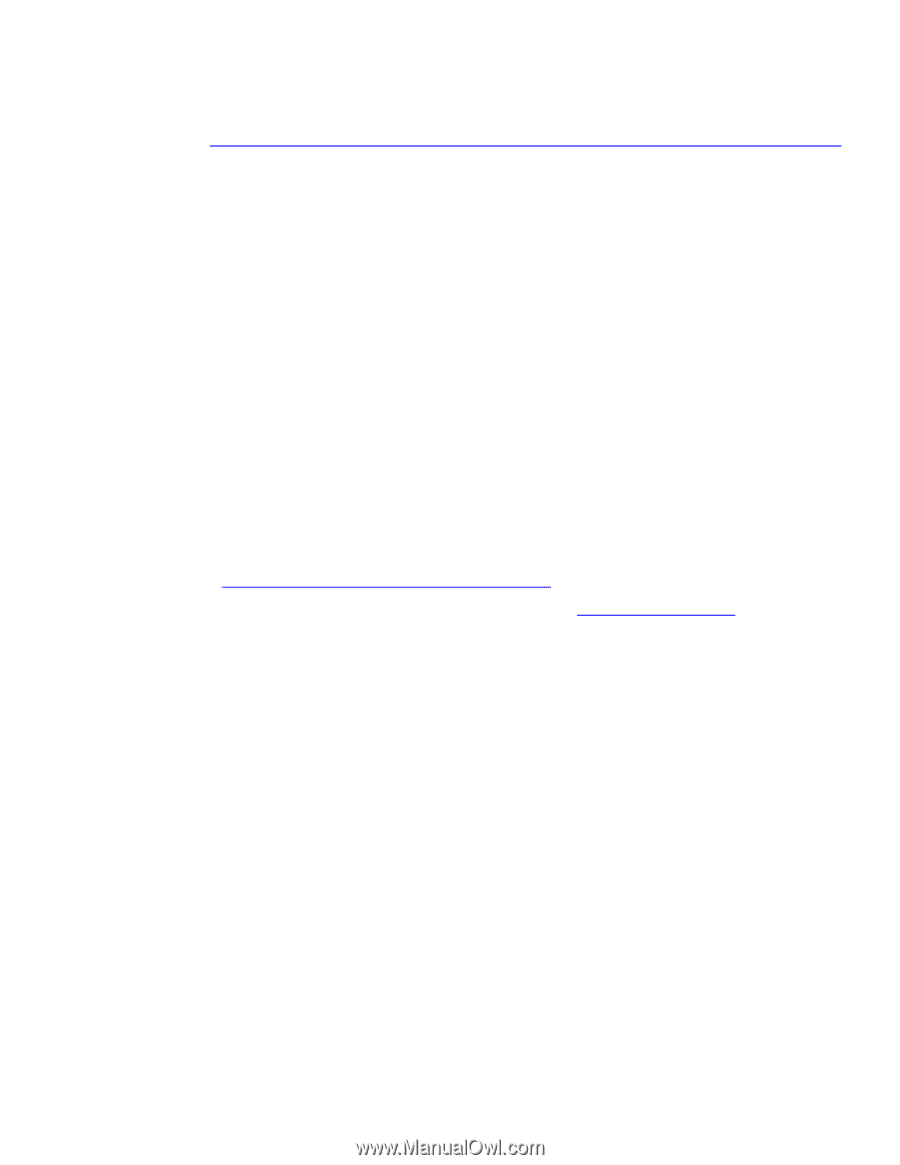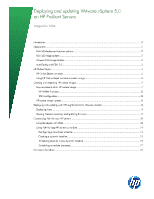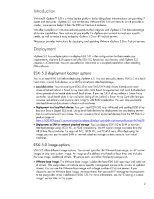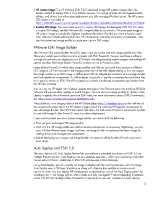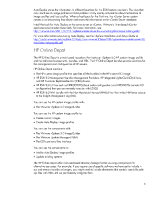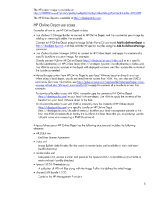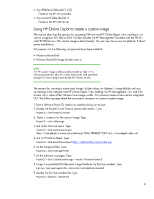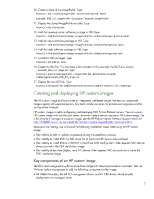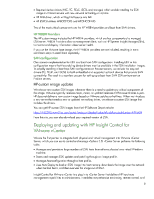HP ProLiant DL360e Deploying and updating VMware vSphere 5.0 on HP ProLiant Se - Page 3
HP ProLiant DL360e Manual
 |
View all HP ProLiant DL360e manuals
Add to My Manuals
Save this manual to your list of manuals |
Page 3 highlights
• HP custom image: The HP VMware ESXi 5.0 Customized Image (HP custom image) offers the easiest method to deploy ESXi 5.0 on ProLiant servers. This image includes HP management tools, utilities, and drivers that allow easy deployment of a fully managed ProLiant server. The HP custom ISO image is available at https://h20392.www2.hp.com/portal/swdepot/displayProductInfo.do?productNumber=HPVM09. • Custom ISO image: You can create your own custom ISO image for deploying ESXi 5.0. To create a custom ISO image, use the VMware ESXi Image Builder to customize a VMware base image or HP custom image to include the vSphere Installation Bundles (VIBs) that you want to load at boot time. VIBs can include additional drivers, HP components, and other third-party components. Then, use the customized image profile to create your custom ISO image. VMware ESXi Image Builder The VMware ESXi Image Builder PowerCLI snap-in lets you create and edit image profiles and VIBs. This snap-in adds new cmdlets to and is included with ESXi PowerCLI. You can use these cmdlets to manage the software you deploy to your ESXi hosts, including creating custom images and adding HP custom bundles. The Image Builder PowerCLI cmdlets run on a Windows client. Image Builder PowerCLI cmdlets take image profiles and VIBs as input and then produce a different ISO image or ZIP file that contain the image profile and all the VIBs referenced by it. You can export the image profiles to an ISO image or offline depot ZIP file. Depots are locations where Image Builder can find installation components. An offline depot is typically a .zip file containing the installation files for a specific version of ESXi. The offline depot can contain the desired components you retrieve from the HP Online Depot. You can use the ZIP depot with vSphere Update Manager or the ESX command line interface (ESXCLI) software VIB commands to update or install images. You can also use image profiles in vSphere Auto Deploy to specify the software to provision ESXi hosts. For more information about ESXCLI commands, see http://www.vmware.com/support/developer/vcli/. We publish our own image profile in the HP Online Depot (http://vibsdepot.hp.com) that defines all the components contained in the HP custom image and all the individual HP-specific components for use with Image Builder. The HP Online Depot also offers the individual HP-specific component bundles for use with Image Builder PowerCLI snap-in or direct deployment. If you want to create your own custom image profile, we recommend the following: • Boot using an unchanged HP image profile. • Start with the HP image profile and add or remove components as necessary. Optionally, you can start with the VMware base image, and then use Image Builder to customize the base image by adding driver and management components. • Before deploying your image, use Image Builder to create an offline bundle ZIP and unzip it to a local depot. Auto Deploy and ESXi 5.0 The new vSphere 5.0 Auto Deploy feature lets you perform unattended installations of ESXi 5.0 on multiple ProLiant servers. Auto Deploy runs as a stateless operation, which is an execution mode that has no record of local installations of ESXi 5.0 and requires no local storage. Using Auto Deploy, you can specify the image to deploy and the hosts to provision with the image. Auto Deploy uses a PXE boot infrastructure along with vSphere host profiles to provision and customize hosts. You can deploy HP management components as part of the Auto Deploy option by including them in the image profile, which results in a fully managed HP server operating in stateless mode. The HP Online Depot offers HP-specific components for use with vSphere 5.0 Auto Deploy. 3