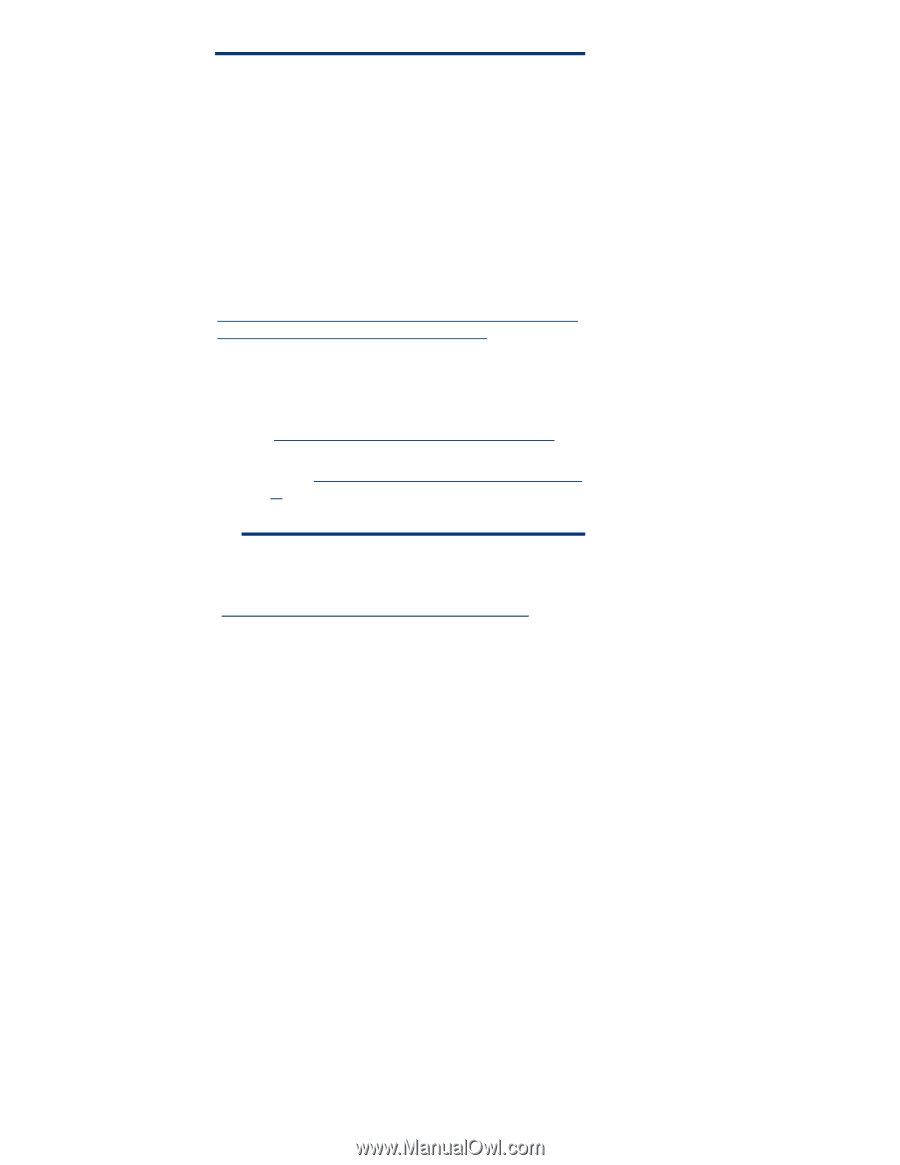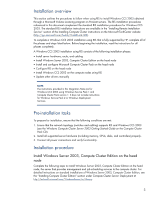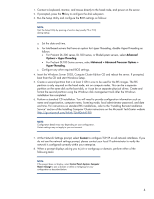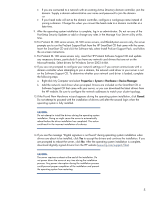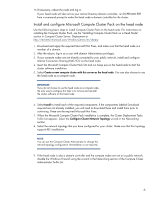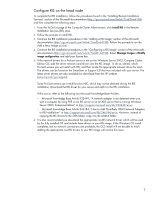HP ProLiant DL380p Installing Microsoft Windows Compute Cluster Server 2003 on - Page 8
executed for the first time. For example: D:\Setup\English\Images\Image Name
 |
View all HP ProLiant DL380p manuals
Add to My Manuals
Save this manual to your list of manuals |
Page 8 highlights
NOTES: When deploying a RIPrep image through RIS, you might receive the message "The operating system image you selected does not contain the necessary drivers for your network adapter. Try selecting a different operating system image. If the problem persists, contact your administrator. Setup cannot continue. Press any key to exit." This message indicates that the network card driver for that server cannot be found in the RIS image. Some newer HP multi-function cards, such as those found on ProLiant c-Class blades, require a special driver when deployed using RIS. For information on how to download the new drivers, refer to http://h20000.www2.hp.com/bizsupport/TechSupport/Docu ment.jsp?locale=en_US&objectID=c00793390. Use the new drivers to complete the Step 7. The following Microsoft Knowledge base articles were used as a reference for the instructions: • For information on adding the driver to the RIS image (http://support.microsoft.com/kb/932449/en-us). • For information on adding the RIS driver to the RIS image (http://support.microsoft.com/kb/246184/enus). Instead of copying the RIS drivers to the i386 folder, copy it to the amd64 folder. 7. After RIS is properly configured on the head node, continue the RIS installation procedures in the Modifying a RIS Image section on the Microsoft TechNet website (http://go.microsoft.com/fwlink/?LinkID=64198). You can also add other drivers to the RIS image by following these instructions: a. Place the network card driver files in the original image folder created when risetup.exe was executed for the first time. For example: D:\Setup\English\Images\(Image Name) b. Place the network card driver files in the amd64 subfolder under the original image folder. For example: D:\Setup\English\Images\(Image Name)\amd64 c. Create the following directory and place all network card driver files in it: ...\(Image Name)\$oem$\$1\Drivers\nic d. Edit the ristndrd.sif file located in ...\(Image Name)\amd64\templates to include the following information in the [Unattend] section: OemPreinstall = yes OemPnPDriversPath = "Drivers\nic" DriverSigningPolicy = Ignore 8