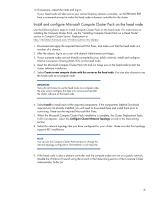HP ProLiant DL388p Installing Microsoft Windows Compute Cluster Server 2003 on - Page 5
For ProLiant DL 100 series servers only, insert the HP ProLiant Software Support CD and update
 |
View all HP ProLiant DL388p manuals
Add to My Manuals
Save this manual to your list of manuals |
Page 5 highlights
• If you are connected to a network with an existing Active Directory domain controller, join the domain. Supply a domain administrative user name and password to join the domain. -or- • If your head node will act as the domain controller, configure a workgroup name instead of joining a domain. Change this when you convert the head node to a domain controller at a later time. 9. After the operating system installation is complete, log in as administrator. Do not run any of the Post-Setup Security Updates or add or change any roles in the Manage Your Server utility at this time. 10.For ProLiant DL 300 series servers, DL 500 series servers, and BladeSystem servers only, the server prompts you to run the ProLiant Support Pack from the HP SmartStart CD that came with the server. Insert the SmartStart CD and click the Software tab, select Install ProLiant Support Pack, and follow the on-screen instructions. 11.For ProLiant DL 100 series servers only, insert the HP ProLiant Software Support CD and update any necessary drivers, particularly if you have any network card drivers that are not on the Microsoft media. Select drivers for Windows Server 2003 64-bit. 12.If you are not prompted to configure your network settings or if you cannot communicate with a domain controller when attempting to join a domain, the network card driver in your server is not on the Software Support CD. To determine whether your network card driver is loaded, complete the following steps: a. Right-click My Computer and select Properties > System > Hardware > Device Manager. b. Add the network card driver when prompted. Drivers are included on the SmartStart CD or Software Support CD that came with your server, or you can download the latest drivers from the HP website. Be sure to configure the network addresses to match your cluster topology. 13.If the Found New Hardware wizard appears during the operating system installation, click Cancel. Do not attempt to proceed with the installation of drivers until after the second login when the operating system is fully installed. CAUTION: Do not attempt to install the drivers during the operating system installation. Doing so might cause the server to automatically reboot before the driver installation has completed. This action could result in the incorrect installation of a device. 14.If you see the message "Digital signature is not found" during operating system installation when drivers are about to be installed, click Yes to accept the drivers and continue the installation. If you are prompted to reboot the server, click No. After the operating system installation is complete, download digitally signed drivers from the HP website (www.hp.com/support/files). CAUTION: The server requires a reboot at the end of the installation. Do not power down the server at any time during the installation process. Any power interruption during the installation process could prevent proper completion of the installation and prevent the operating system from restarting. 5