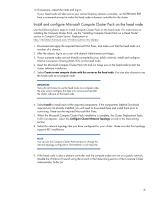HP ProLiant ML350p Installing Microsoft Windows Compute Cluster Server 2003 on - Page 7
Con RIS on the head node, Microsoft Knowledge Base Article 246184
 |
View all HP ProLiant ML350p manuals
Add to My Manuals
Save this manual to your list of manuals |
Page 7 highlights
Configure RIS on the head node To complete the RIS installation, follow the procedures found in the "Installing Remote Installation Services" section of the Microsoft documentation (http://go.microsoft.com/fwlink/?LinkID=64198) and then complete the following steps: 1. From the To-Do List page of the Compute Cluster Administrator, click Install RIS in the Remote Installation Services (RIS) area. 2. Follow the prompts to install RIS. 3. Continue the RIS installation procedures in the "Adding a RIS Image" section of the Microsoft documentation (http://go.microsoft.com/fwlink/?LinkID=64198). Follow the prompts to run the Add a New Image wizard. 4. Continue the RIS installation procedures in the "Configuring a RIS Image" section of the Microsoft documentation (http://go.microsoft.com/fwlink/?LinkID=64198). Select Manage Images > Modify image configuration and add your license key. 5. If the network drivers for a ProLiant server is not on the Windows Server 2003, Compute Cluster Edition CD, add the server network card drivers into the RIS image. To do so, identify which ProLiant servers you will install with RIS, and then locate the appropriate network driver for each. The drivers can be found on the SmartStart or Support CD that was included with your server. The latest server drivers are also available for download from the HP website (www.hp.com/go/support). Some ProLiant servers use a Multi-function NIC, which may not be detected during the RIS installation. Download the RIS driver for your server and add it to the RIS installation. If this occurs, refer to the following two Microsoft Knowledge Base Articles: - Microsoft Knowledge Base Article 932449, "A network adapter is not detected when you start a computer by using PXE on an RIS server or on an ADS server that is running Windows Server 2003, Enterprise Edition" at http://support.microsoft.com/kb/932449/en-us. - Microsoft Knowledge Base Article 246184, "How to Add Third-Party OEM Network Adapters to RIS Installations" at http://support.microsoft.com/kb/246184/en-us. However, instead of copying the RIS drivers to the i386 folder, copy it to the amd64 folder. 6. It is also recommended you download the appropriate non-RIS network driver which will be used by the fully installed OS and include these drivers in your RIS image. If the Windows OS install completes, but no network connections are available, the CCS install will not be able to finish. Adding the appropriate non-RIS drivers to your RIS image will resolve this issue. 7