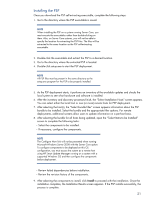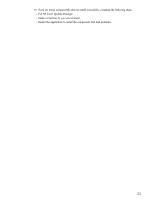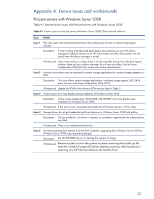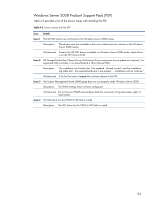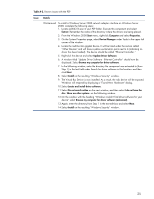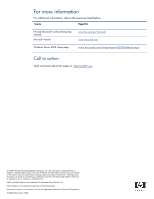HP ProLiant SL165s Implementing Microsoft Windows Server 2008 on HP ProLiant s - Page 25
Update Driver Software, Device Manager
 |
View all HP ProLiant SL165s manuals
Add to My Manuals
Save this manual to your list of manuals |
Page 25 highlights
Table A-2. Known issues with the PSP Issue Details Workaround To install a Windows Server 2008 network adapter interface on Windows Server 2008, complete the following steps: 1. Locate cp006316.exe in your PSP folder. Execute this component and select Extract. Remember the name of the directory where the drivers are being placed. 2. From the Windows 2008 Start menu, right-click Computer and select Properties. 3. On the System Properties page, select Device Manager under Tasks in the upper left corner of the window. 4. Locate the multifunction gigabit device. It will be listed under the section called "Other Devices" and will have a yellow exclamation point next to it (indicating no driver has been loaded). The device should be called "Ethernet Controller." 5. Right-click the device and select Update Driver Software. 6. A window titled "Update Driver Software - Ethernet Controller" should now be displayed. Select Browse my computer for driver software. 7. In the following window, enter the directory the component was extracted to (from Step 1) in the text field under Search for driver software in this location: and then click Next. 8. Select Install on the resulting "Windows Security" window. 9. The Virtual Bus Device is now installed. As a result, the ndis device will be exposed. Windows will respond by displaying a "Found New Hardware" dialog. 10.Select Locate and install driver software. 11.Select Do not search online on the next window, and then select I do not have the disc. Show me other options. on the following window. 12.On the window with the heading "Windows couldn't find driver software for your device" select Browse my computer for driver software (advanced). 13.Again, enter the directory from Step 1 in the text edit box and select Next. 14.Select Install on the resulting "Windows Security" window. 25