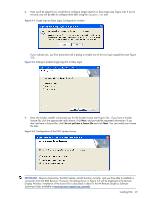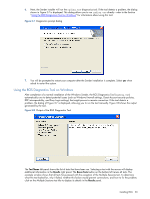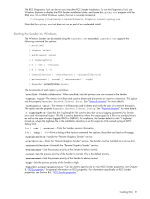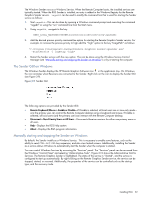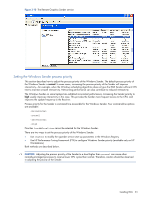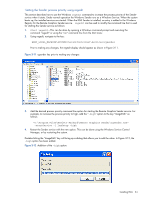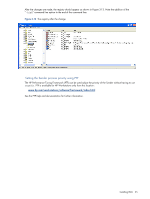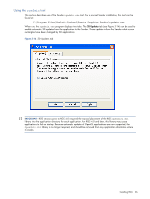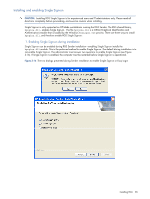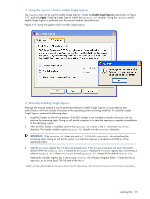HP ProLiant xw2x220c Remote Graphics Software 5.2.5 User Guide - Page 54
Setting the Sender process priority using regedit, Registry for the Remote Graphics Sender service
 |
View all HP ProLiant xw2x220c manuals
Add to My Manuals
Save this manual to your list of manuals |
Page 54 highlights
Setting the Sender process priority using regedit This section describes how to use the Windows regedit command to increase the process priority of the Sender service when it starts. Under normal operation the Windows Sender runs as a Windows Service. When the system boots up, the installed services are started. When the RGS Sender is installed, an entry is added in the Windows Registry for the Remote Graphics Sender service. regedit can be used to modify the command line that is used for starting the Sender service as follows: 1. Start regedit-This can be done by opening a Windows command prompt and executing the command "regedit" or using the "run" command line from the Start menu 2. Using regedit, navigate to the key: HKEY_LOCAL_MACHINE\SYSTEM\CurrentControlSet\Services\rgsender Prior to making any changes, the regedit display should appear as shown in Figure 3-11. Figure 3-11 rgsender key prior to making any changes 3. Add the desired process priority command line option for starting the Remote Graphics Sender service. For example, to increase the process priority to high, add the "-high" option to the key "ImagePath" as follows: "C:\Program Files\Hewlett-Packard\Remote Graphics Sender\rgsender.exe" -startService -l logSetup -high 4. Restart the Sender service with the new option. This can be done using the Windows Service Control Manager, or by re-starting the system. Double-clicking the "ImagePath" key will bring up a dialog that allows you to edit the value. In Figure 3-12, the -high option has been added. Figure 3-12 Addition of the -high option. Installing RGS 54