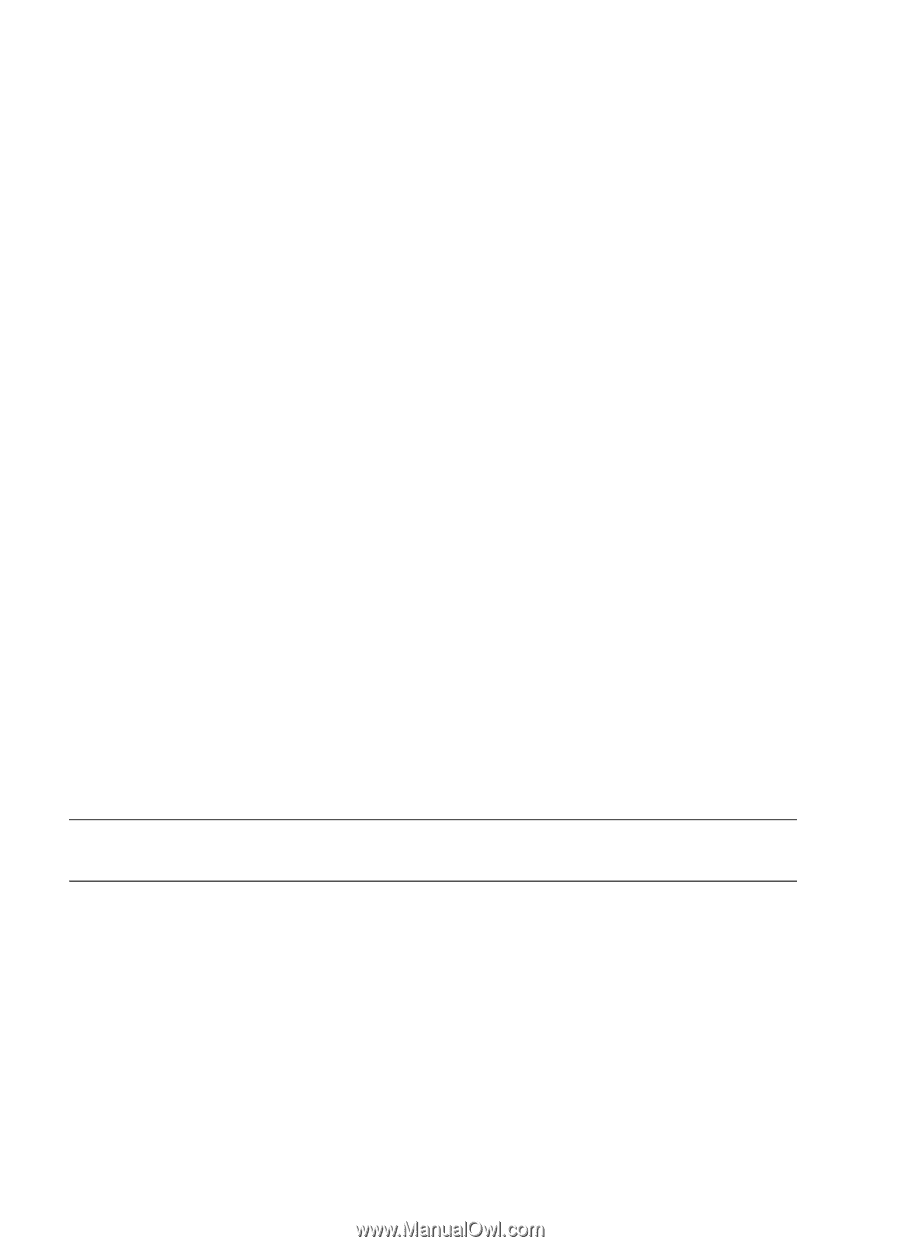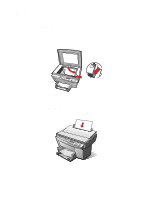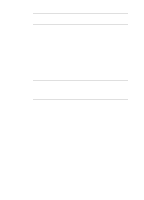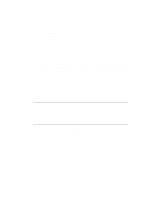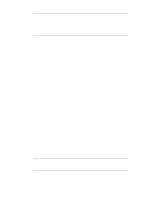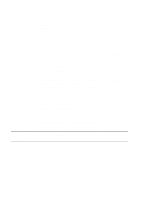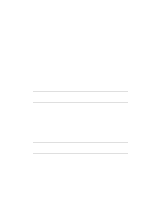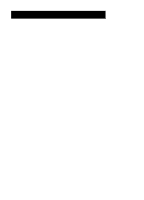HP R80xi HP OfficeJet R Series All-in-One - (English) Basic Operations Guide - Page 27
Photo Mode, Copy Paper Size, TE Text Enhancement - officejet specifications
 |
UPC - 088698680193
View all HP R80xi manuals
Add to My Manuals
Save this manual to your list of manuals |
Page 27 highlights
WARNING 1 Press Menu repeatedly to scroll through the list of available commands. 2 After the command you want to change appears on the display, press either minus (-), plus (+) or Select/Resume to choose it. For more information about changing specific menu commands, see "Changing Copy Settings Using the Menu Commands" and "Changing Default Settings" later in this chapter. Changing Copy Settings Using the Menu Commands Photo Mode Photo Mode temporarily turns the Text Enhancement (TE) setting off and the Enhance Light Colors (ELC) setting on for optimal copying of a photograph. For more information about using the TE and ELC settings, see "TE (Text Enhancement)" and "ELC (Enhance Light Colors)" later in this chapter. To use Photo Mode, do the following: 1 Press Menu until Photo Mode (-+) r appears. 2 Press the plus (+) button to select Photo Mode. The small circle to the right of the (- +) is filled in q to indicate that Photo Mode is enabled; it is cleared r when Photo Mode is turned off. 3 Press Select/Resume to confirm your selection. Copy Paper Size Copy Paper Size lets you copy on either letter-sized (8.5-by-11-inches) or A4-sized (210-by-297-mm) paper. To change the copy paper size, do the following: 1 Press Menu until Copy Paper Size appears. 2 Press Select/Resume to view the current default paper size. 3 Press the minus (-) or plus (+) button to toggle between the paper sizes. 4 Press Select/Resume to choose the paper size you want. Do not copy onto envelopes or other smaller-sized papers. Copying onto smallersized papers can damage your HP OfficeJet. TE (Text Enhancement) TE sharpens the edges of black text. It is turned on by default and should usually be left on. (TE is automatically turned off when you select Photo Mode.) However, turn TE off if: x Large, black typefaces look splotchy (not smooth). x Horizontal grainy or white bands appear in light- to medium-gray areas. x Thin, colored objects or lines contain black sections. HP OfficeJet R Series Basic Operations Guide 5-7