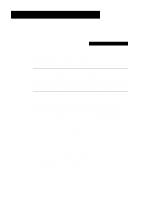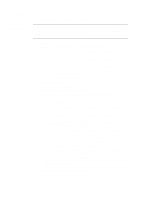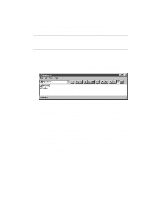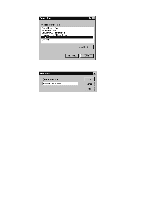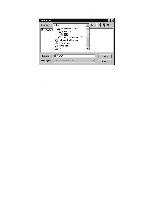HP R80xi HP OfficeJet R Series All-in-One - (English) Sharing HP OfficeJet on - Page 3
Setting Up a Point-and-Print Client, Setting Up a Peer-to-Peer Client 95/98 server to NT 4.0 client - officejet download
 |
UPC - 088698680193
View all HP R80xi manuals
Add to My Manuals
Save this manual to your list of manuals |
Page 3 highlights
Setting Up a Point-and-Print Client Follow these steps to install the printing software on each client for either of the following configurations: x Windows 95/98 server with only Windows 95/98 clients. x Windows NT 4.0 server with Windows 95/98 and/or NT 4.0 clients. NOTE A Windows 95/98 server cannot automatically download the software to a Windows NT 4.0 client. For this configuration, follow the steps in "Setting Up a Peer-to-Peer Client (95/98 server to NT 4.0 client)." 1 On the Windows desktop, double-click Network Neighborhood. 2 Find the name of the server that the HP OfficeJet is directly connected to, and double-click its icon. The server window appears showing shared devices, including the share name of the HP OfficeJet. 3 Double-click the HP OfficeJet's share name. 4 After the setup message "Before you can use the printer..." appears, click Yes and then wait several moments while the client computer establishes a connection to the HP OfficeJet. After connecting to the shared HP OfficeJet, the HP OfficeJet R Series window appears. Setting Up a Peer-to-Peer Client (95/98 server to NT 4.0 client) If you are using a configuration that includes a 95/98 server with an NT 4.0 client, follow these steps to install the printing software on each NT 4.0 client. 1 Set up the server by following the steps outlined earlier under "Setting Up the Server." 2 In the first Add Printer Wizard dialog box, select My Computer, and click Next. 3 In the next dialog box, click New Port. HP OfficeJet R Series Setup Guide 2-3