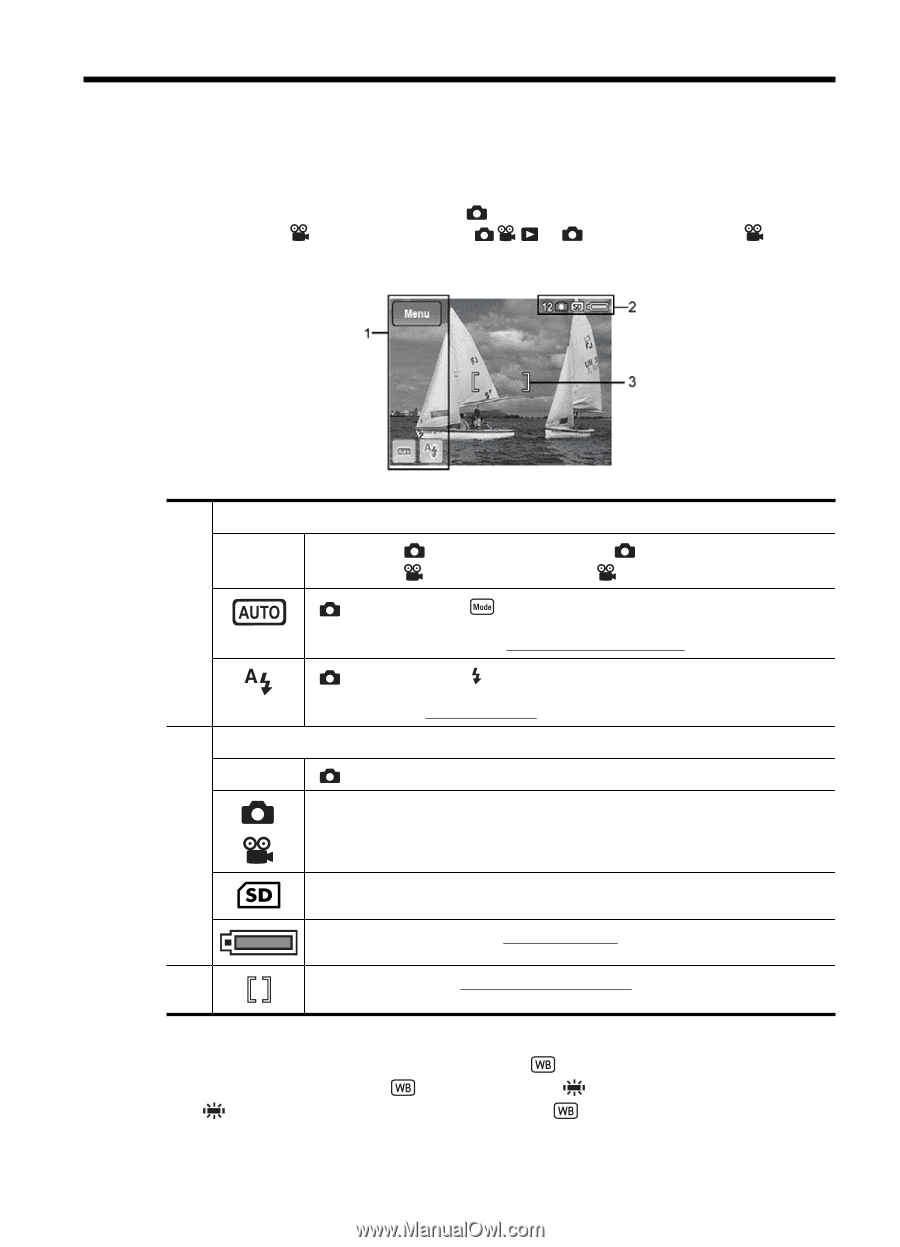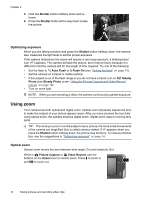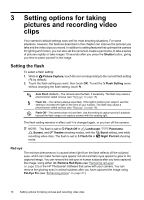HP R937 User Guide - Page 13
Taking pictures and recording video clips - camera
 |
UPC - 883585230921
View all HP R937 manuals
Add to My Manuals
Save this manual to your list of manuals |
Page 13 highlights
2 Taking pictures and recording video clips You can take pictures when you are in Picture Capture and you can record video when you are in Video Record. Slide to to take pictures or to to record video clips. The Image Display resembles the following: 1 Touch Screen buttons Menu • When in • When in Picture Capture, displays Picture Capture Menu. Video Record, displays Video Record Menu. ( only) Displays the Shooting Mode menu. The icon that displays on the button reflects the shooting mode you selected. For a list of shooting modes and their icons, see "Using the shooting modes" on page 17. ( only) Displays the Flash Setting menu. The icon that displays on the button reflects the flash setting you selected. For a list of flash settings and their icons, see "Setting the flash" on page 16. 2 Status indicators 12 ( only) Pictures remaining count. • Picture Capture indicator. • Video Record indicator. Memory card indicator. Battery level indicator (see "Power indicators" on page 55). 3 Focus brackets (see "Auto focus and exposure" on page 12). Whenever you set a camera feature to a setting other than the default, a button displays with an icon indicating the setting. For example, White Balance is Off by default and no button displays. If you set White Balance to Fluorescent, a button with the icon displays. When you touch that button, the White Balance menu displays, allowing you to change the setting. Taking pictures and recording video clips 11