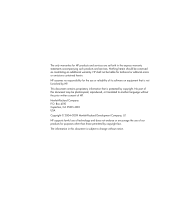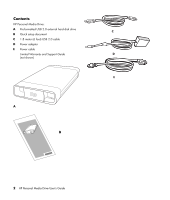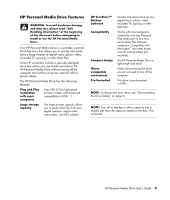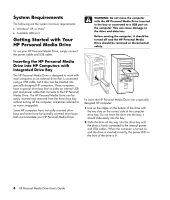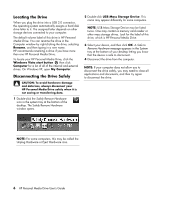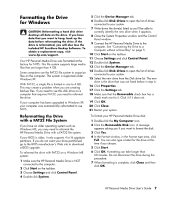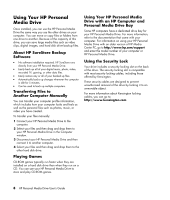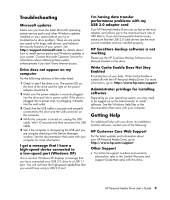HP RF863AA HP Personal Media Drive - User Guide - Page 7
System Requirements, Getting Started with Your, HP Personal Media Drive - hard drive
 |
View all HP RF863AA manuals
Add to My Manuals
Save this manual to your list of manuals |
Page 7 highlights
System Requirements The following are the system minimum requirements: • Windows® XP, or Vista® • Available USB port Getting Started with Your HP Personal Media Drive To use your HP Personal Media Drive, simply connect the power cable and USB cable. Inserting the HP Personal Media Drive into HP Computers with Integrated Drive Bay The HP Personal Media Drive is designed to work with most computers as an external drive that is connected using a USB cable, but it also can be inserted into specially designed HP computers. These computers have a special drive bay that includes an internal USB port and power cable that connects to the HP Personal Media Drive. The HP Personal Media Drive can be easily inserted and removed from the hard drive bay without turning off the computer, sometimes referred to as warm swappable. Some HP computers have vertically oriented drive bays and some have horizontally oriented drive bays; both accommodate your HP Personal Media Drive. WARNING: Do not move the computer with the HP Personal Media Drive inserted in the bay or connected to a USB port on the computer. This can cause damage to the drive and data loss. Before moving the computer, it should be turned off and the HP Personal Media Drive should be removed or disconnected safely. To insert the HP Personal Media Drive into a specially designed HP computer: 1 Line up the ridges on the bottom of the drive with the two slots on the correct side of the computer drive bay. Do not force the drive into the bay; it should slide easily into the bay. 2 Slide the drive all the way into the drive bay until the drive is firmly connected to the internal power and USB cables. When the computer is turned on, and the drive is inserted correctly, the power LED on the front of the drive is lit. 4 HP Personal Media Drive User's Guide