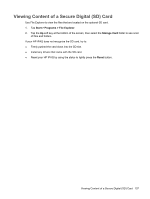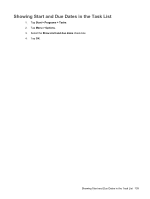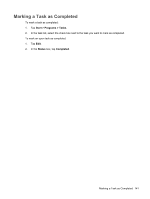HP Rx5915 HP iPAQ rx5700 and rx5900 Travel Companion Series - Additional Produ - Page 145
Viewing Content of a Secure Digital (SD) Card - driver
 |
UPC - 882780587649
View all HP Rx5915 manuals
Add to My Manuals
Save this manual to your list of manuals |
Page 145 highlights
Viewing Content of a Secure Digital (SD) Card Use File Explorer to view the files that are located on the optional SD card. 1. Tap Start > Programs > File Explorer. 2. Tap the Up soft key at the bottom of the screen, then select the Storage Card folder to see a list of files and folders. If your HP iPAQ does not recognize the SD card, try to: ● Firmly pushed the card down into the SD slot. ● Install any drivers that came with the SD card. ● Reset your HP iPAQ by using the stylus to lightly press the Reset button. Viewing Content of a Secure Digital (SD) Card 137

Viewing Content of a Secure Digital (SD) Card
Use File Explorer to view the files that are located on the optional SD card.
1.
Tap
Start
>
Programs
>
File Explorer
.
2.
Tap the
Up
soft key at the bottom of the screen, then select the
Storage Card
folder to see a list
of files and folders.
If your HP iPAQ does not recognize the SD card, try to:
●
Firmly pushed the card down into the SD slot.
●
Install any drivers that came with the SD card.
●
Reset your HP iPAQ by using the stylus to lightly press the
Reset
button.
Viewing Content of a Secure Digital (SD) Card
137