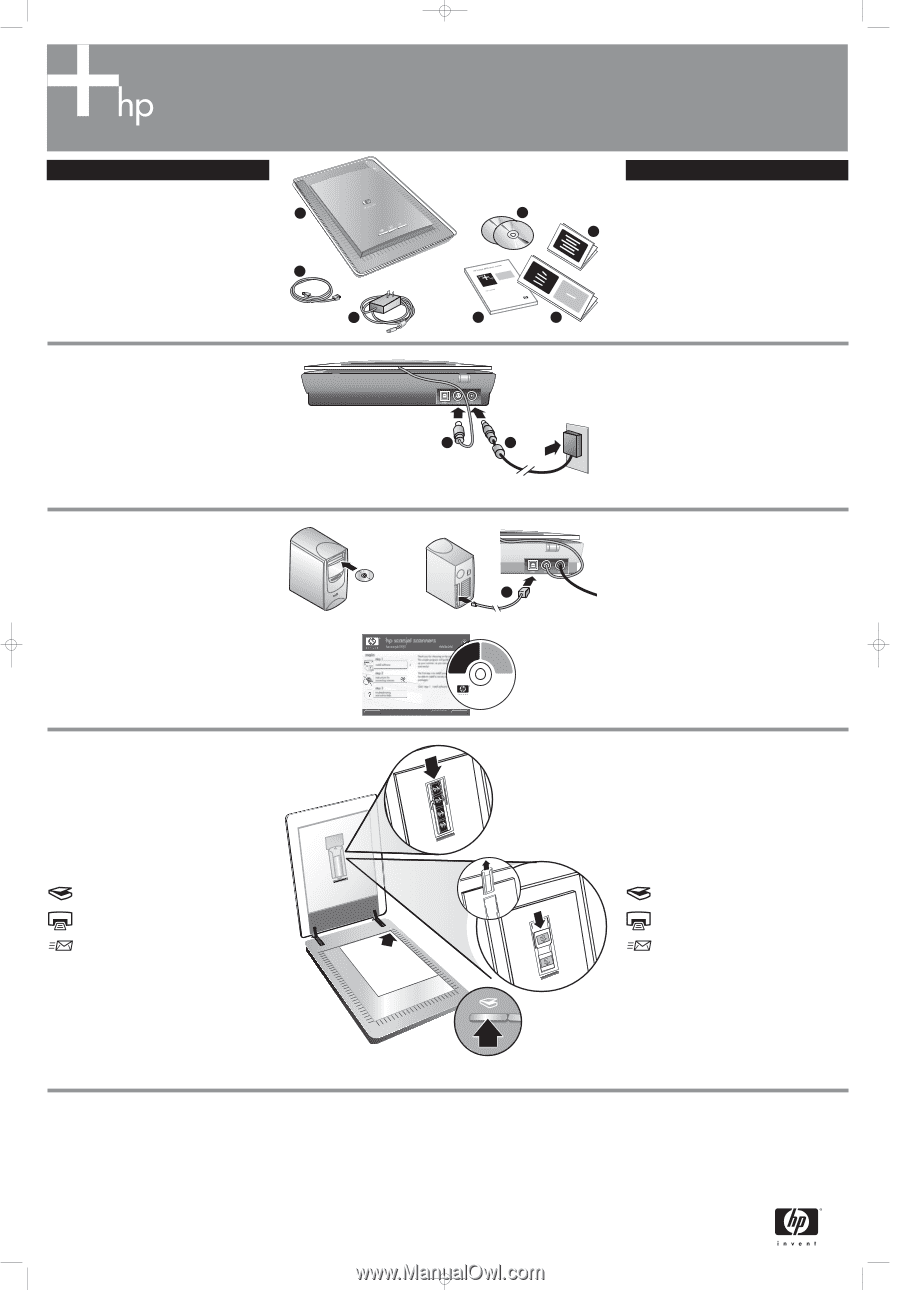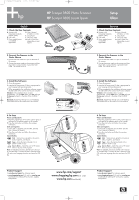HP Scanjet 3800 Setup Poster - Page 2
Scanjet 3800 Eiusmod Tempor, Scanjet 3800 Lorum Ipsum - photo scanner
 |
View all HP Scanjet 3800 manuals
Add to My Manuals
Save this manual to your list of manuals |
Page 2 highlights
4_language_minime_poster 3/29/05 10:48 AM Page 2 HP Scanjet 3800 Eiusmod Tempor HP Scanjet 3800 Lorum Ipsum Sartre Ullam Dorum 1. Check the Box Contents A. Scanner with transparent materials D. User's Manual (Printed or on CD) A adapter (TMA) E. Setup Poster B. USB cable F. Warranty sheet C. Power supply/power G. One or more CDs cord (where (depending on your applicable) region) B C 2. Connect the Scanner in the Order Shown 1. Connect the TMA cable to its port on the back of the scanner. 2. Connect the power supply to the scanner and then plug it into a surge protector or grounded wall outlet. The scanner turns on. Suocirca 1. Check the Box Contents G A. Scanner with transparent materials D. User's Manual (Printed or on CD) F adapter (TMA) E. Setup Poster B. USB cable F. Warranty sheet C. Power supply/power cord (where applicable) G. One or more CDs (depending on your region) D E 1 2 2. Connect the Scanner in the Order Shown 1. Connect the TMA cable to its port on the back of the scanner. 2. Connect the power supply to the scanner and then plug it into a surge protector or grounded wall outlet. The scanner turns on. 3. Install the Software 1. Close all programs. 2. Insert the HP Image Zone CD that is appropriate for your language and operating system. 3. When prompted by the installation software, connect the USB cable to the scanner and to your computer. Windows: If the installation does not start automatically: On the Start menu, click Run and type: D:setup.exe (where D is the letter of the CD-ROM drive). Macintosh: Double-click the CD icon on the desktop. Then double-click on the install icon in the window. 4. To Scan Pictures and documents 1. Place the orginal face down on the scanner glass as indicated by the reference mark on the scanner. 2. Press the scan button and follow the onscreen instructions. Slides and negatives 1. Insert slides or negatives into the TMA. (See the User's Manual for details). 2. Press the scan button and follow the onscreen instructions. Scanner Buttons Scan - Scans pictures, graphics, documents, slides, negatives, and objects. Copy - Scans the item and sends it to a printer to make a copy. Scan to Share - Sends the scan to HP Instant Share or to your email program. Note: For detailed instructions see the User's Manual or onscreen Help. To access the User's Manual on the CD, select your language directory and open the PDF file. 3 HP Scanjet 3800 Photo Scanner © 2005 Hewlett-Packard Development Company, L.P. Confidential commercial computer software. Valid license required. Product of Puerto Rico *T3670-10003* X0000-00000 3. Install the Software 1. Close all programs. 2. Insert the HP Image Zone CD that is appropriate for your language and operating system. 3. When prompted by the installation software, connect the USB cable to the scanner and to your computer. Windows: If the installation does not start automatically: On the Start menu, click Run and type: D:setup.exe (where D is the letter of the CD-ROM drive). Macintosh: Double-click the CD icon on the desktop. Then double-click on the install icon in the window. 4. To Scan Pictures and documents 1. Place the orginal face down on the scanner glass as indicated by the reference mark on the scanner. 2. Press the scan button and follow the onscreen instructions. Slides and negatives 1. Insert slides or negatives into the TMA. (See the User's Manual for details). 2. Press the scan button and follow the onscreen instructions. Scanner Buttons Scan - Scans pictures, graphics, documents, slides, negatives, and objects. Copy - Scans the item and sends it to a printer to make a copy. Scan to Share - Sends the scan to HP Instant Share or to your email program. Note: For detailed instructions see the User's Manual or onscreen Help. To access the User's Manual on the CD, select your language directory and open the PDF file. Product Support • www.hp.com/support for customer support • www.shopping.hp.com (U.S. only) or www.hp.com (worldwide) for ordering HP accessories, supplies, and products *00000−00000* 00000-00000 www.hp.com/support www.shopping.hp.com (U.S. only) www.hp.com (worldwide) Product Support • www.hp.com/support for customer support • www.shopping.hp.com (U.S. only) or www.hp.com (worldwide) for ordering HP accessories, supplies, and products