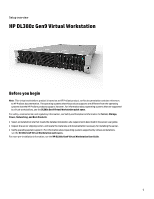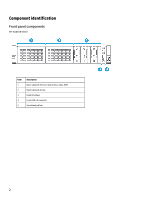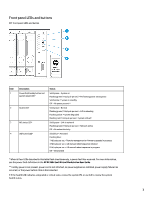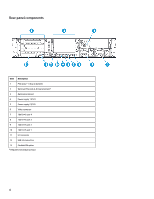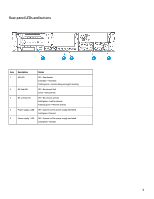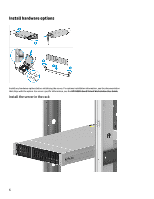HP Scanjet 5000 Setup overview
HP Scanjet 5000 Manual
 |
View all HP Scanjet 5000 manuals
Add to My Manuals
Save this manual to your list of manuals |
HP Scanjet 5000 manual content summary:
- HP Scanjet 5000 | Setup overview - Page 1
supports are different from the operating systems that the HP Proliant products support, however. For information about operating systems that are supported meets the detailed installation site requirements described in the server user guide. Unpack the server shipping carton, and locate the - HP Scanjet 5000 | Setup overview - Page 2
Component identification Front panel components SFF model (8-drive) Item 1 2 3 4 5 Description Bay 1 (optional drives or optical drive, video, USB) Bay 2 (optional drives) Fixed drive bays Front USB 3.0 connector Serial label pull tab 2 - HP Scanjet 5000 | Setup overview - Page 3
Hz/cycle per sec = iLO manual reboot sequence in progress Off = Deactivated * When all four LEDs described in this table flash simultaneously, a power fault has occurred. For more information, see the power fault definitions in the HP DL380z Gen9 Virtual Workstation User Guide. ** Facility power is - HP Scanjet 5000 | Setup overview - Page 4
to bottom)* 3 Optional serial port 4 Power supply 1 (PS1) 5 Power supply 2 (PS2) 6 Video connector 7 1Gb RJ-45 port 4 8 1Gb RJ-45 port 3 9 1Gb RJ-45 port 2 10 1Gb RJ-45 port 1 11 iLO connector 12 USB 3.0 connectors 13 FlexibleLOM option * Requires second processor 4 - HP Scanjet 5000 | Setup overview - Page 5
Rear panel LEDs and buttons Item 1 2 3 4 5 Description UID LED NIC link LED NIC activity LED Power supply 2 LED Power supply 1 LED Status Off = Deactivated Solid blue = Activated Flashing blue = System being managed remotely Off = No network link Green = Network link Off = No network activity - HP Scanjet 5000 | Setup overview - Page 6
Install hardware options Install any hardware options before initializing the server. For options installation information, see the documentation that ships with the option. For server-specific information, see the HP DL380z Gen9 Virtual Workstation User Guide. Install the server in the rack 6 - HP Scanjet 5000 | Setup overview - Page 7
and improper cooling that can lead to thermal damage. Install the server and cable management arm into the rack. For more information, see the installation instructions that ship with the 2U Quick Deploy Rail System. Connect cabling and power cords 1. Connect iLO management cabling. 7 - HP Scanjet 5000 | Setup overview - Page 8
attention to the plug, electrical outlet, and the point where the cord extends from the server. For more information about cabling the system, see the HP DL380z Gen9 Virtual Workstation User Guide. 8 - HP Scanjet 5000 | Setup overview - Page 9
, see the HP website. Using the installation media-to install Window or Linux, use the installation media provided with your product. Use the installation instructions provided on the DVD. For additional system software and firmware updates, visit the download page. Software and firmware must - HP Scanjet 5000 | Setup overview - Page 10
Register the server To experience quicker service and more efficient support, register the product at the HP Product Registration website. Additional information For more information, see the HP DL380z Gen9 documentation at http://www.hp.com/support/DL380zGen9/docs. For safety, environmental, and
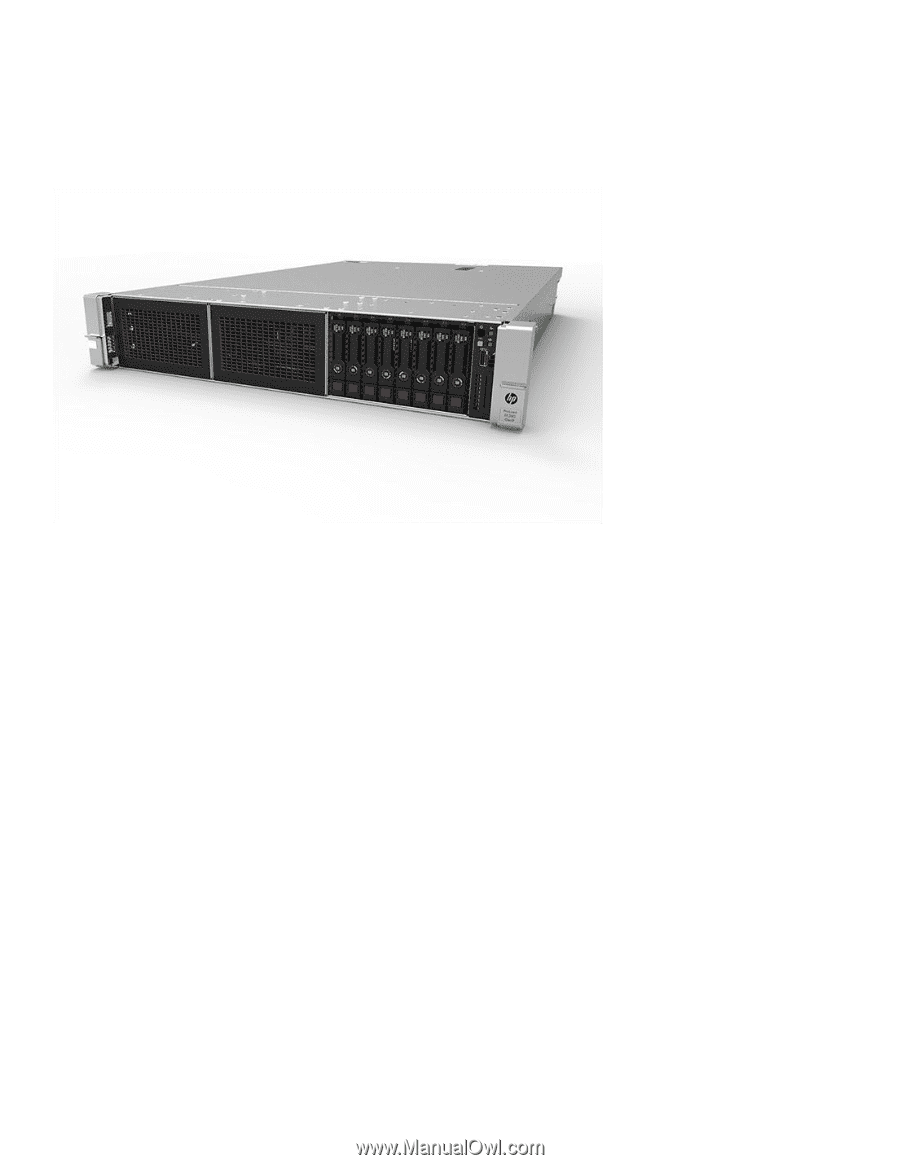
1
Setup overview
HP DL380z Gen9 Virtual Workstation
Before you begin
Note
:
This virtual workstations product is based on an HP Proliant product, so this documentation contains references
to HP Proliant documentation. The operating systems that this products supports are different from the operating
systems that the HP Proliant products support, however. For information about operating systems that are supported
by virtual workstations, see the
DL380z Gen9 Virtual Workstation quick specs
.
For safety, environmental, and regulatory information, see Safety and Compliance Information for
Server, Storage,
Power, Networking, and Rack Products
.
Select an installation site that meets the detailed installation site requirements described in the server user guide.
Unpack the server shipping carton, and locate the materials and documentation necessary for installing the server.
Verify operating system support
—
For information about operating systems supported by virtual workstations,
see the
DL380z Gen9 Virtual Workstation quick specs
.
For more pre-installation information, see the
HP DL380z Gen9 Virtual Workstation User Guide
.