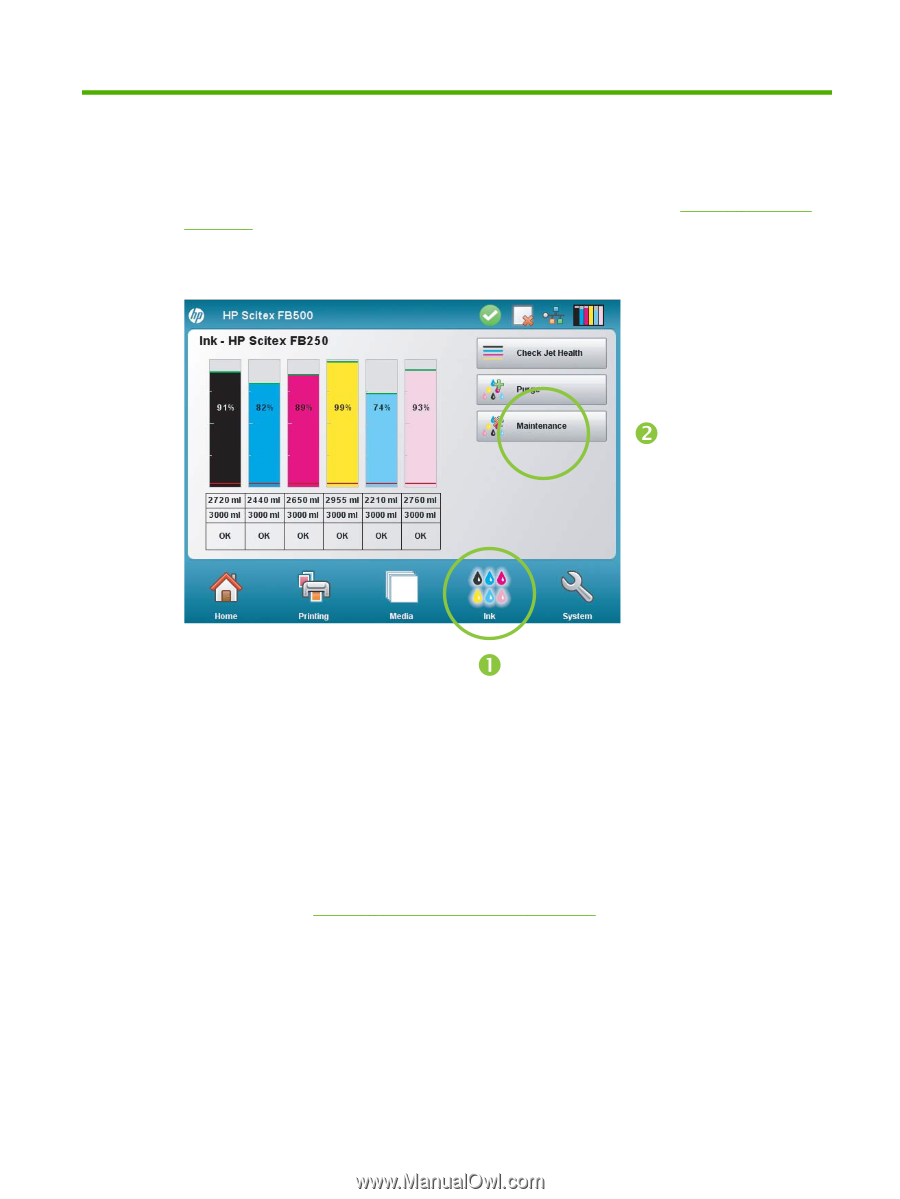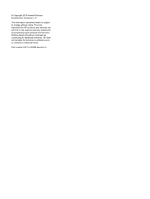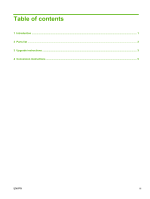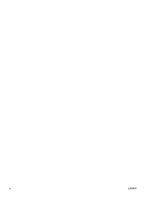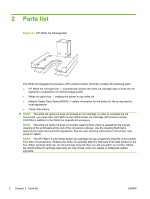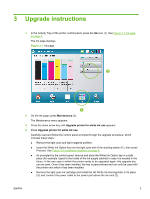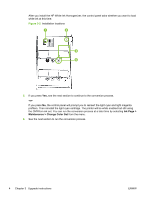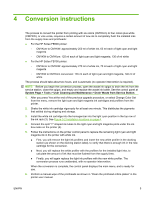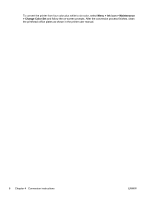HP Scitex FB500 HP Scitex FB500 and FB700 Printer Series - White Ink Upgrade I - Page 7
Upgrade instructions
 |
View all HP Scitex FB500 manuals
Add to My Manuals
Save this manual to your list of manuals |
Page 7 highlights
3 Upgrade instructions 1. In the Activity Tray of the printer control panel, press the Ink icon (1). See Figure 3-1 Ink page on page 3. The Ink page displays. Figure 3-1 Ink page 2. On the Ink page, press Maintenance (2). The Maintenance menu appears. 3. Press the down arrow key until Upgrade printer for white ink use appears. 4. Press Upgrade printer for white ink use. Carefully read and follow the control panel prompts through the upgrade procedure, which includes these steps: ● Remove the light cyan and light magenta profilers. ● Insert the White Ink Option key into the light cyan slot of the docking station (1), then press Proceed. See Figure 3-2 Installation locations on page 4. ● As prompted by the control panel, remove and store the White Ink Option key in a safe place (for example, taped to the inside of the ink supply cabinet) in case it is needed in the future. In the rare case in which the printer needs to be upgraded again, this upgrade key can be used. Once it has been installed, the key is personalized and can only be used with the printer onto which it has been installed. ● Remove the light cyan ink cartridge and install the HP White Ink Homogenizer in its place (3), and connect the power cable to the power port above the ink rack (2). ENWW 3