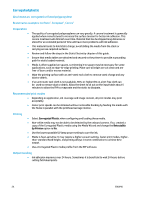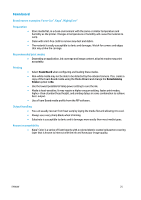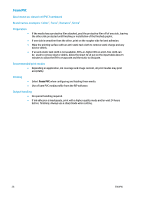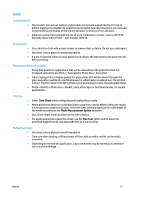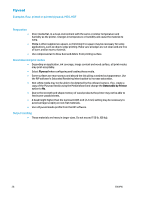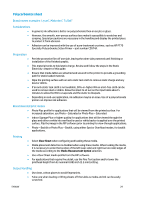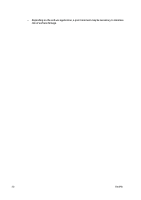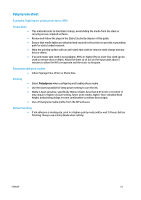HP Scitex FB750 Rigid Media Guide - Page 32
Polycarbonate sheet
 |
View all HP Scitex FB750 manuals
Add to My Manuals
Save this manual to your list of manuals |
Page 32 highlights
Polycarbonate sheet Brand names examples: Lexan®, Makrolon®, Tuffak® Considerations • In general, ink adhesion is better on polycarbonate then on acrylic or glass. • However, the smooth, non-porous surface does make it susceptible to scratches and scraping. Special precautions are necessary in the handling and display the printed piece to protect it from abrasion. • Adhesion can be improved with the use of a pre-treatment or primer, such as HP PT70 Specialty Polycarbonate Scitex Primer - part number CD574A. Preparation • Peel the protective film off one side, leaving the other side protected until finishing or installation of the finished graphic. This material tends to hold static charge. Review and follow the steps in the Static Electricity chapter of this guide. Ensure that media tables are attached and secured to the printer to provide a grounding path for static loaded material. Wipe the printing surface with an anti-static tack cloth to remove static charge and any dust or debris. If an anti-static tack cloth is not available, 90%-or-higher IPA on a lint-free cloth can be used to remove dust or debris. Allow the sheet to sit out on the input table about 5 minutes to allow the IPA to evaporate and the static to dissipate. Depending on end-use application, ink adhesion may be an issue. Use of a polycarbonate primer can improve ink adhesion. Recommended print modes • Photo Plus profile for applications that will be viewed from the printed surface. For increased saturation, use Photo - Saturated or Photo Plus - Saturated. • Indoor Signage Plus or higher quality for applications that will be viewed through the glass and either a white ink overflood is used or white backer is applied over the printed surface. Flip the image in the RIP software prior to printing for view-through applications. • Photo - Backlit or Photo Plus - Backlit, using either Spot or Overflood modes, for backlit applications. Printing • Select Clear Sheet when configuring and loading these media. • Media placement detection is disabled when using these media. When loading the media, it is necessary to enter the location of the left (user side) and right (service side) edges of the media according to the Media Measurement Option selection. • Use a Clear Sheet media profile from the RIP software. • For applications that require fine detail, use the Fine Text option and/or lower the printhead height from its nominal 0.085 inch (2.2 mm) setting. Output handling • Use clean, cotton gloves to avoid fingerprints. • Take care when loading or lifting sheets off the table as media and ink can be easily scratched. ENWW 29