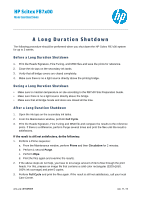HP Scitex FB7600 FB7x00 Long Duration Shutdown Rev. B - Page 1
HP Scitex FB7600 Manual
 |
View all HP Scitex FB7600 manuals
Add to My Manuals
Save this manual to your list of manuals |
Page 1 highlights
HP Scitex FB7x00 User Instructions A Long Duration Shutdown The following procedure should be performed when you shut down the HP Scitex FB7x00 system for up to 3 weeks. Before a Long Duration Shutdown 1. Print the Heads Signature, Fine Tuning, and MND files and save the prints for reference. 2. Close the ink taps on the secondary ink tanks. 3. Verify that all bridge covers are closed completely. 4. Make sure there is no a light source directly above the printing bridge. During a Long Duration Shutdown ▪ Make sure to maintain temperature on site according to the FB7x00 Site Preparation Guide. ▪ Make sure there is no a light source directly above the bridge. ▪ Make sure that all bridge hoods and doors are closed all the time. After a Long Duration Shutdown 1. Open the ink taps on the secondary ink tanks. 2. From the Maintenance window, perform Full Cycle. 3. Print the Heads Signature, Fine Tuning and MND file and compare the results to the reference prints. If there is a difference, perform Purge several times and print the files until the result is satisfactory. If the result is still not satisfactory, do the following: 1. Perform a Prime sequence: a. From the Maintenance window, perform Prime and then Circulation for 2 minutes. b. Perform 1-second Purge. c. Perform Wipe. d. Print the files again and examine the results. 2. If the above steps do not help, you have to let a large amount of ink to flow through the print heads. For this, prepare an image file that contains a solid color rectangular (3200x1650, 160% ink coverage) and print 5 copies. 3. Perform Full Cycle and print the files again. If the result is still not satisfactory, call your local Care Center. emr_na-c03569065 Jan. 11, 15