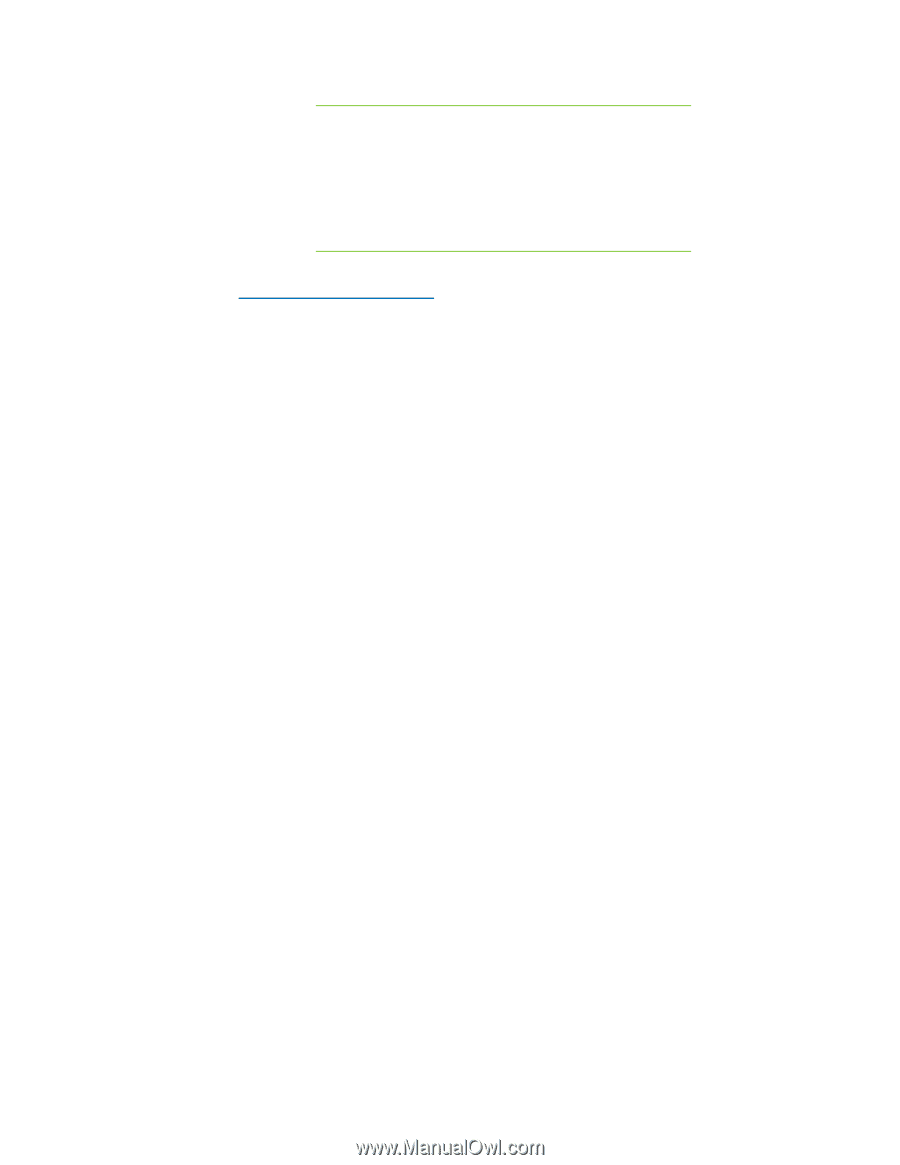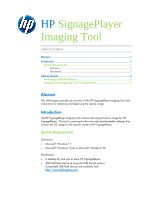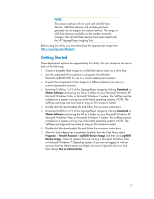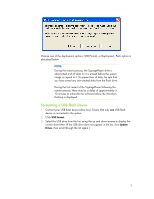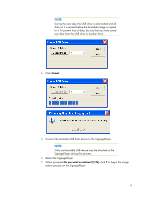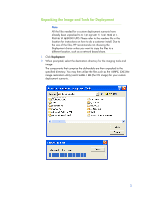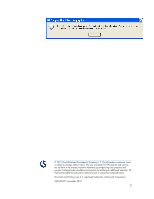HP SignagePlayer mp8000s HP SignagePlayer Imaging Tool - Page 2
Getting Started, Microsoft Windows Vista, or Microsoft Windows 7 system. The SoftPaq must - signageplayer mp8000
 |
View all HP SignagePlayer mp8000s manuals
Add to My Manuals
Save this manual to your list of manuals |
Page 2 highlights
NOTE: This restore method will not work with all USB flash devices. USB flash devices with multiple partitions generally do not support this restore method. The range of USB flash devices available on the market constantly changes. Not all USB flash devices have been tested with the HP SignagePlayer Imaging Tool. Before using the utility, you must download the appropriate image from http://www.hp.com/#Support. Getting Started Three deployment options are supported by this utility. You can choose to do one or both of the following: • Create a bootable flash image on a USB flash device (such as a drive key). • Use the unpacked files located at c:\program files\Hewlett- Packard\mp8000\UFD for use in a custom deployment scenario. • Unpack the components of the image to a different directory for use in a custom deployment scenario. 1. Download SoftPaq 1 of 2 of the SignagePlayer image by clicking Download or Obtain Software and saving the file to a folder on your Microsoft Windows XP, Microsoft Windows Vista, or Microsoft Windows 7 system. The SoftPaq must be installed on a system running one of the listed operating systems. NOTE: The SoftPaqs are large and may take as long as 30 minutes to install. 2. Double-click the downloaded file and follow the on-screen instructions. 3. Download SoftPaq 2 of 2 of the SignagePlayer image by clicking Download or Obtain Software and saving the file to a folder on your Microsoft Windows XP, Microsoft Windows Vista, or Microsoft Windows 7 system. The SoftPaq must be installed on a system running one of the listed operating systems. NOTE: The SoftPaqs are large and may take as long as 30 minutes to install. 4. Double-click the downloaded file and follow the on-screen instructions. 5. After the 2nd softpaq has completely installed, from the Start Menu select Programs > Hewlett-Packard > mp8000 Restore Image and then click mp8000 Restore Image. Note on systems that are running a Microsoft Windows Vista or Microsoft Windows 7 Operating System, if you are not logged in with an account that has Administrator privileges, be sure to right-click the icon and then choose Run as Administrator. 2