HP Slate 7 2801 User Guide - Page 12
Print, Activate HP e-Print, All apps, HP ePrint, Activate, icon, follow the on-screen instructions
 |
View all HP Slate 7 2801 manuals
Add to My Manuals
Save this manual to your list of manuals |
Page 12 highlights
5. To select options, touch the down arrow, and then follow the on-screen instructions. 6. Touch Print. A message is displayed to indicate the print status. - or - Activate HP e-Print, which allows you to print directly to an HP ePrint-enabled printer. For more information, go to http://www.hp.com/go/2eprint. 1. Touch the All apps icon, touch the HP ePrint icon, follow the on-screen instructions, and then touch Activate. An activation code is emailed to the email address that you entered. 2. Touch the All apps icon, touch the HP ePrint icon, enter the activation code, and then touch Activate. 8 Chapter 5 Using the cameras
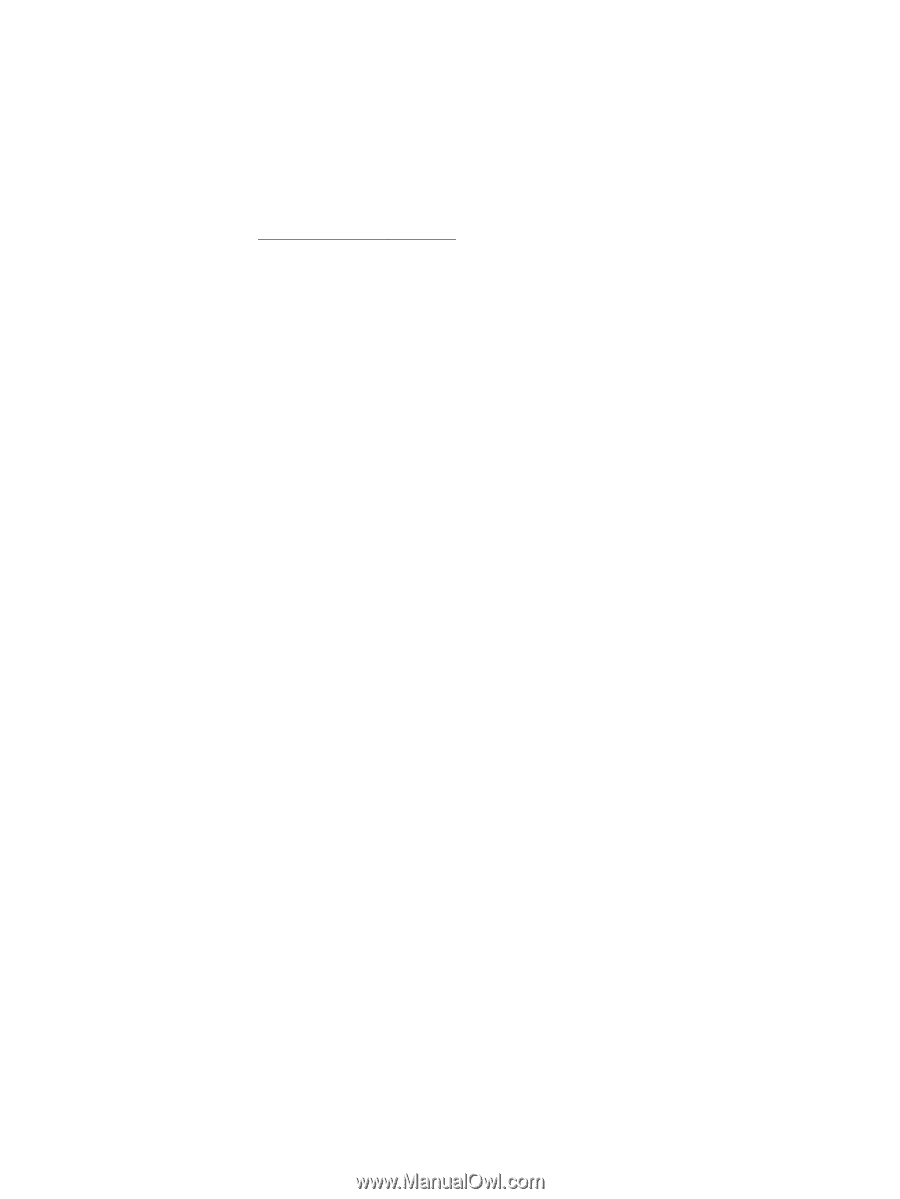
5.
To select options, touch the down arrow, and then follow the on-screen instructions.
6.
Touch
Print
.
A message is displayed to indicate the print status.
– or –
Activate HP e-Print
, which allows you to print directly to an HP ePrint-enabled printer. For more
information, go to
go/2eprint
.
1.
Touch the
All apps
icon, touch the
HP ePrint
icon, follow the on-screen instructions, and then
touch
Activate
.
An activation code is emailed to the email address that you entered.
2.
Touch the
All apps
icon, touch the
HP ePrint
icon, enter the activation code, and then touch
Activate
.
8
Chapter 5
Using the cameras














