HP Smart Tank Plus 550 Reference Guide - Page 1
HP Smart Tank Plus 550 Manual
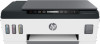 |
View all HP Smart Tank Plus 550 manuals
Add to My Manuals
Save this manual to your list of manuals |
Page 1 highlights
HP Smart Tank Plus 550 series English Reference Guide Set up printer, then install HP software To set up the printer, follow the instructions in the Start here guide. 1 After completing the hardware setup, visit 123.hp.com on your computer or mobile device (such as smartphone or tablet), and then 1 install the HP printer software or the HP Smart app. HP software will help you connect the printer to your network. 2 Note: Each device must have the app or software installed in order to print. Set up a wireless connection Connect the printer to a wireless network Note: For help on connecting to the wireless network or a mobile device, visit www.hp.com/go/wirelessprinting or www.hp.com/go/mobileprinting, or press and hold (Information button) for three seconds to print the information. To connect printer wirelessly using HP software When you install the HP printer software or the HP Smart app, you will be guided through connecting the printer to your wireless network. If the printer cannot be discovered, place it in setup mode by restoring its original network settings. Setup mode will last two hours. To restore the printer network settings Press (Wireless button) and (Cancel button) at the same time, and hold them for five seconds. Use the printer without connecting to a wireless network (Wi-Fi Direct) With Wi-Fi Direct, you can directly connect your computer or mobile device to a printer wirelessly (without connecting to an existing wireless network). To turn on Wi-Fi Direct Press (Wireless button) and (Resume button) at the same time, and hold them for three seconds. Note: To use Wi-Fi Direct, you might need HP software installed on your computer or mobile device. For Wi-Fi Direct help, press (Resume button) and (Information button) at the same time to print the information, or visit www.hp.com/go/wifidirectprinting. Scan To scan, use the HP printer software or the HP Smart app. Learn more www.support.hp.com Important After printer setup, do not open the printhead latch unless instructed to do so. If you are moving the printer, see the instructions provided inbox for moving printer. Follow instructions closely to prevent ink leakage or printer damage. For details, visit www.hp.com/support/smarttankmoving 1










