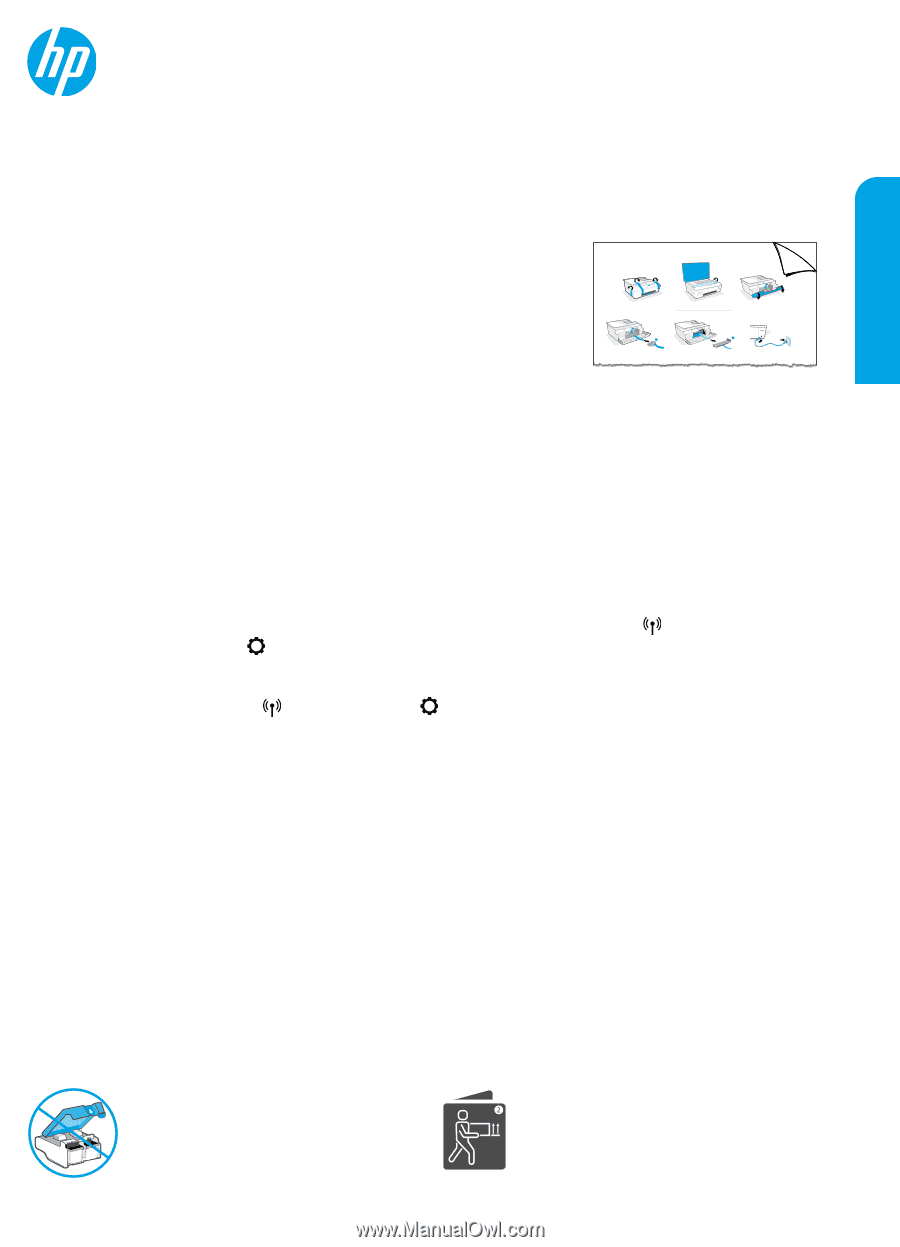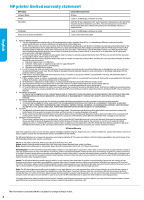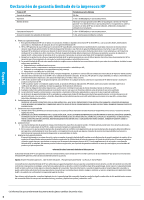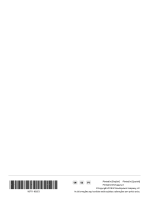HP Smart Tank Plus 650 Reference Guide - Page 1
HP Smart Tank Plus 650 Manual
 |
View all HP Smart Tank Plus 650 manuals
Add to My Manuals
Save this manual to your list of manuals |
Page 1 highlights
HP Smart Tank 610 series English Reference Guide Set up printer, then install HP software To set up the printer, follow the instructions in the Start here guide. After completing the hardware setup, visit 123.hp.com on your 1 computer or mobile device (such as smartphone or tablet), and then install the HP printer software or the HP Smart app. HP software will help you connect the printer to your network. 1 2 Note: Each device must have the app or software installed in order to print. Set up a wireless connection Connect the printer to a wireless network Note: For help on setting up the printer for wireless printing, visit www.hp.com/go/wirelessprinting or www.hp.com/go/mobileprinting. To connect printer wirelessly using HP software When you install the HP printer software or the HP Smart app, you will be guided through connecting the printer to your wireless network. If the printer cannot be discovered, place it in setup mode by restoring its original network settings. Setup mode will last two hours. To restore the printer network settings, touch (Wireless) from the printer control panel, touch (Settings), and then select Restore Network Settings. To connect printer wirelessly from the printer control panel From the Home screen, touch (Wireless), touch (Settings), select Wireless Setup Wizard, and then follow the on-screen instructions. Use the printer without connecting to a wireless network (Wi-Fi Direct) With Wi-Fi Direct, you can directly connect your computer or mobile device to a printer wirelessly (without connecting to an existing wireless network). Note: To use Wi-Fi Direct, you might need HP software installed on your computer or mobile device. For more information, visit www.hp.com/go/wifidirectprinting. Fax To send or receive fax, set up fax from the printer control panel. Scan To scan, use the HP printer software or the HP Smart app. Learn more www.support.hp.com Important After printer setup, do not open the printhead latch unless instructed to do so. If you are moving the printer, see the instructions provided inbox for moving printer. Follow instructions closely to prevent ink leakage or printer damage. For details, visit www.hp.com/support/smarttankmoving 1