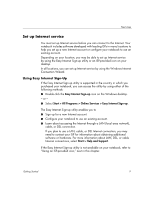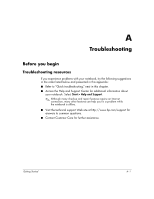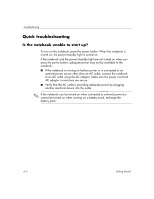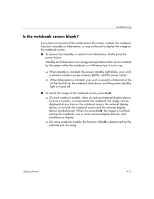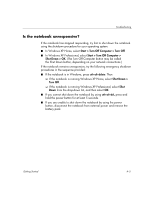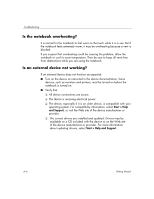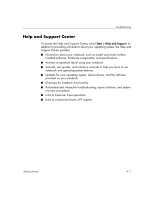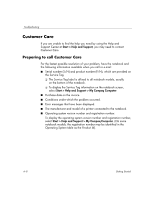HP Special Edition L2000 Getting Started Guide - Enhanced for Accessibility - Page 18
Is the notebook screen blank?, device, or on both the notebook screen and the external display - hard drive
 |
View all HP Special Edition L2000 manuals
Add to My Manuals
Save this manual to your list of manuals |
Page 18 highlights
Troubleshooting Is the notebook screen blank? If you have not turned off the notebook but the screen is blank, the notebook may be in standby or hibernation, or may not be set to display the image on the notebook screen. ■ To resume from standby or restore from hibernation, briefly press the power button. Standby and hibernation are energy-saving features that can be initiated by the system while the notebook is in Windows but is not in use. ❏ When standby is initiated, the power/standby light blinks, your work is saved in random access memory (RAM), and the screen clears. ❏ When hibernation is initiated, your work is saved to a hibernation file on the hard drive, the notebook shuts down, and the power/standby light is turned off. ■ To switch the image to the notebook screen, press fn+f4. ❏ On most notebook models, when an optional external display device, such as a monitor, is connected to the notebook, the image can be displayed at any time on the notebook screen, the external display device, or on both the notebook screen and the external display device simultaneously. When you press fn+f4, the image is switched among the notebook, one or more external display devices, and simultaneous display. ❏ On some notebook models, the function of fn+f4 is determined by the software you are using. Getting Started A-3