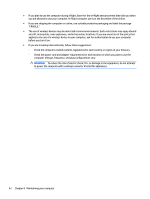HP Spectre 12-ab000 User Guide - Page 53
Using firewall software, Installing software updates
 |
View all HP Spectre 12-ab000 manuals
Add to My Manuals
Save this manual to your list of manuals |
Page 53 highlights
For more information about computer viruses, type support in the taskbar search box, and then select the HP Support Assistant app. - or - Click the question mark icon in the taskbar. Using firewall software Firewalls are designed to prevent unauthorized access to a system or network. A firewall can be software you install on your computer and/or network, or it can be a combination of both hardware and software. There are two types of firewalls to consider: ● Host-based firewalls-Software that protects only the computer it is installed on. ● Network-based firewalls-Installed between your DSL or cable modem and your home network to protect all the computers on the network. When a firewall is installed on a system, all data sent to and from the system is monitored and compared with a set of user-defined security criteria. Any data that does not meet those criteria is blocked. Installing software updates HP, Windows, and third-party software installed on your computer should be regularly updated to correct security problems and improve software performance. CAUTION: Microsoft sends out alerts regarding Windows updates, which may include security updates. To protect the computer from security breaches and computer viruses, install all updates from Microsoft as soon as you receive an alert. You can install these updates automatically. To view or change the settings: 1. Select the Start button, select Settings, and then select Update & Security. 2. Select Windows Update, and then follow the on-screen instructions. 3. To schedule a time for installing updates, select Advanced Options, and then follow the on-screen instructions. Using HP Touchpoint Manager (select products only) HP Touchpoint Manager is a cloud-based IT solution that enables businesses to effectively manage and secure their company assets. HP Touchpoint Manager helps protect devices against malware and other attacks, monitors device health, and enables you to reduce time spent solving end-user device and security issues. You can quickly download and install the software, which is highly cost effective relative to traditional inhouse solutions. Securing your wireless network When you set up a WLAN or access an existing WLAN, always enable security features to protect your network from unauthorized access. WLANs in public areas (hotspots) like coffee shops and airports may not provide any security. Installing software updates 45