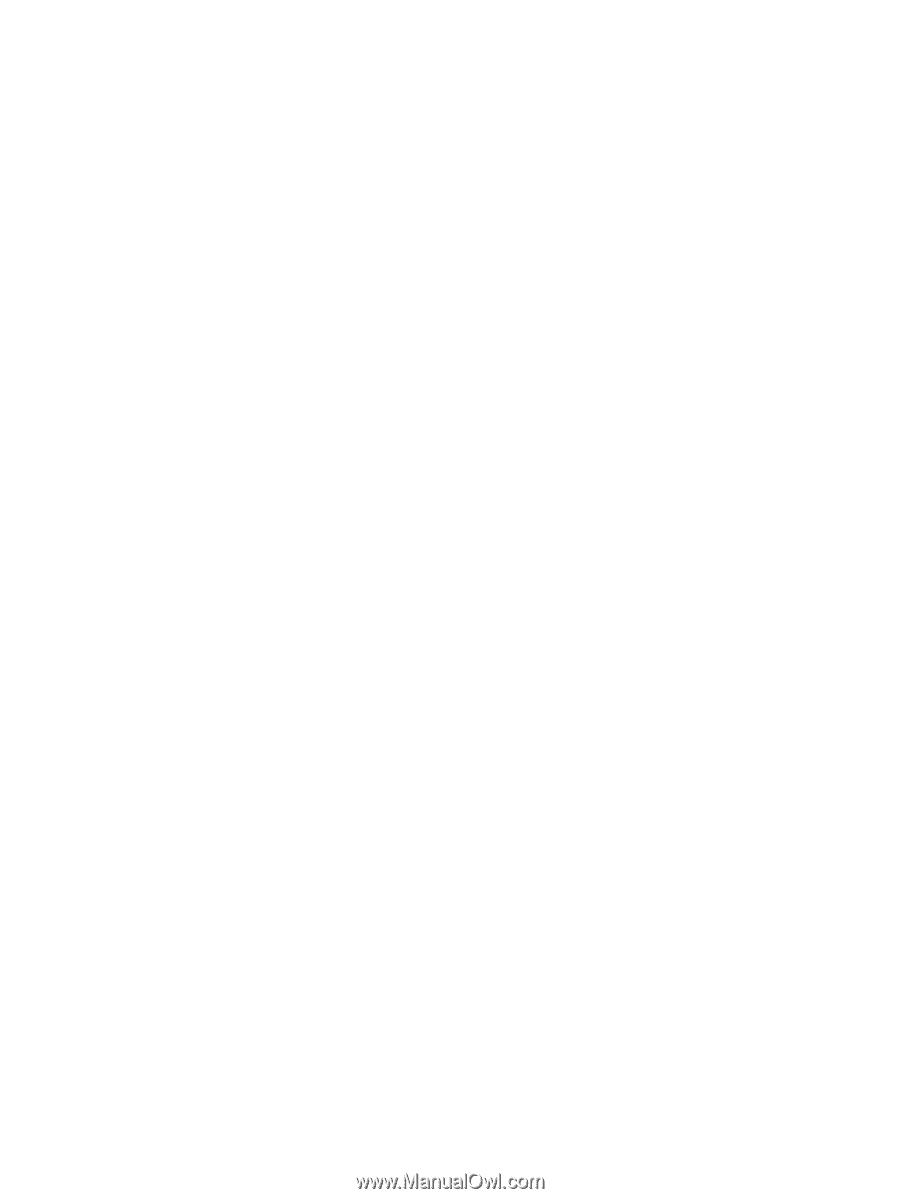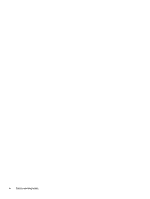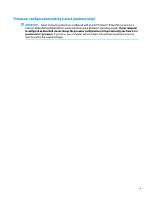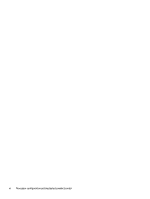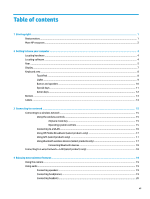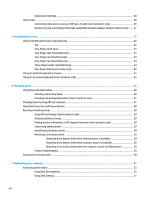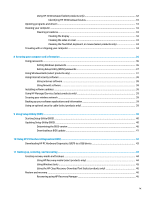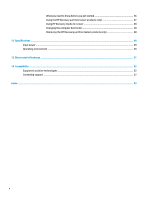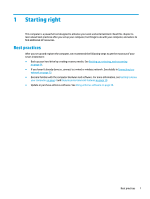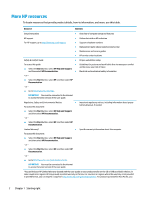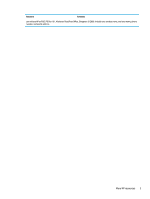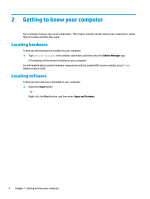Using HP 3D DriveGuard (select products only)
................................................................................
32
Identifying HP 3D DriveGuard status
..............................................................................
33
Updating programs and drivers
..........................................................................................................................
33
Cleaning your computer
......................................................................................................................................
33
Cleaning procedures
..........................................................................................................................
33
Cleaning the display
........................................................................................................
34
Cleaning the sides or cover
.............................................................................................
34
Cleaning the TouchPad, keyboard, or mouse (select products only)
.............................
34
Traveling with or shipping your computer
..........................................................................................................
34
8
Securing your computer and information
.......................................................................................................
36
Using passwords
..................................................................................................................................................
36
Setting Windows passwords
.............................................................................................................
36
Setting Setup Utility (BIOS) passwords
.............................................................................................
37
Using Windows Hello (select products only)
.......................................................................................................
37
Using Internet security software
.........................................................................................................................
38
Using antivirus software
...................................................................................................................
38
Using firewall software
.....................................................................................................................
38
Installing software updates
.................................................................................................................................
38
Using HP Managed Services (select products only)
............................................................................................
39
Securing your wireless network
..........................................................................................................................
39
Backing up your software applications and information
....................................................................................
39
Using an optional security cable (select products only)
.....................................................................................
39
9
Using Setup Utility (BIOS)
.............................................................................................................................
40
Starting Setup Utility (BIOS)
................................................................................................................................
40
Updating Setup Utility (BIOS)
..............................................................................................................................
40
Determining the BIOS version
...........................................................................................................
40
Downloading a BIOS update
..............................................................................................................
41
10
Using HP PC Hardware Diagnostics (UEFI)
.....................................................................................................
42
Downloading HP PC Hardware Diagnostics (UEFI) to a USB device
....................................................................
43
11
Backing up, restoring, and recovering
..........................................................................................................
44
Creating recovery media and backups
................................................................................................................
44
Using HP Recovery media (select products only)
.............................................................................
44
Using Windows tools
.........................................................................................................................
45
Using the HP Cloud Recovery Download Tool (select products only)
...............................................
46
Restore and recovery
...........................................................................................................................................
46
Recovering using HP Recovery Manager
...........................................................................................
46
ix