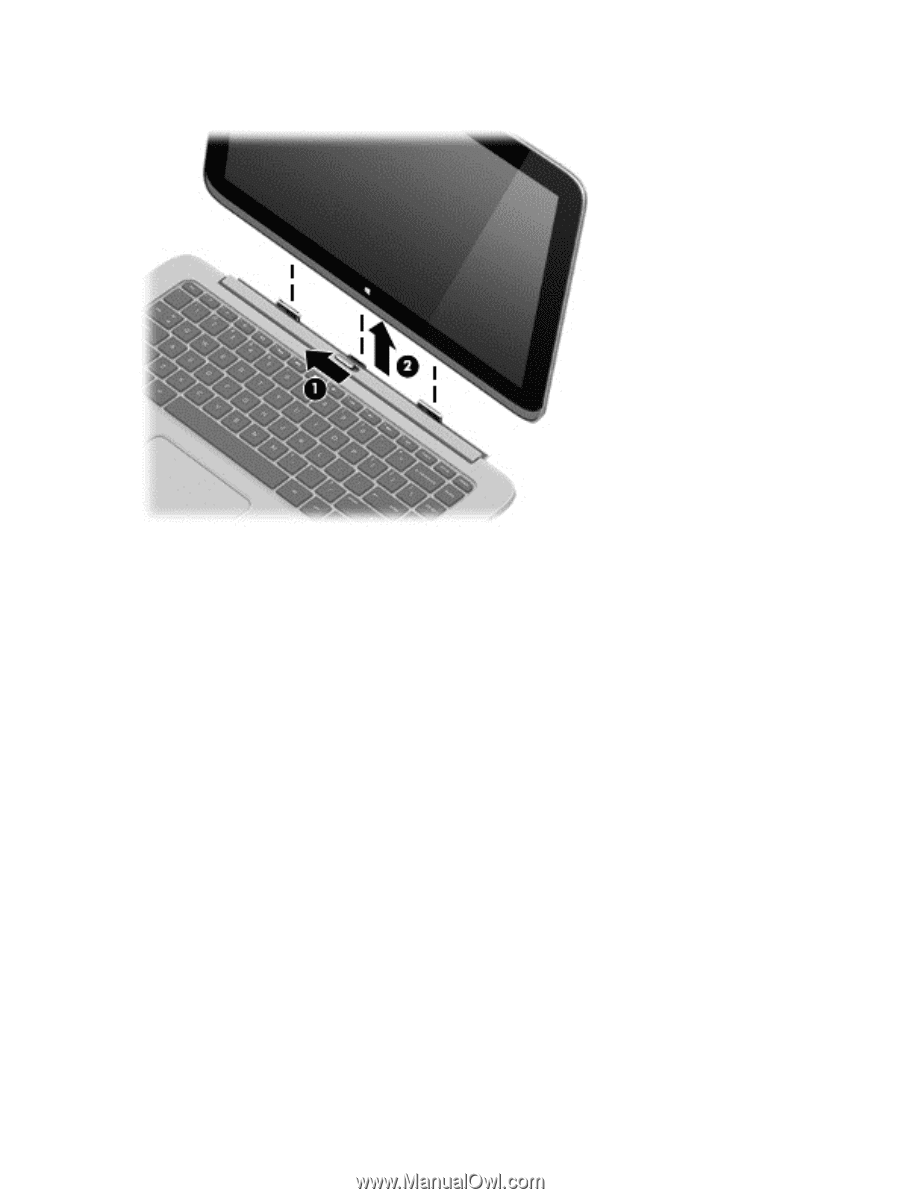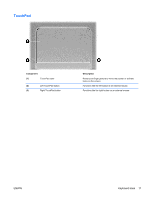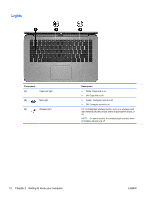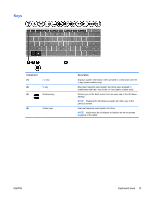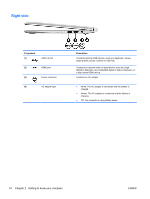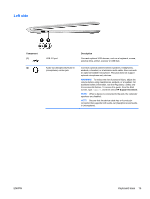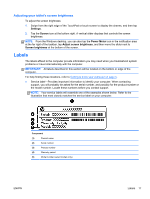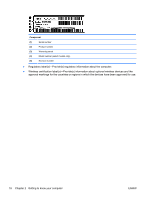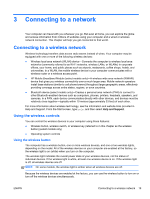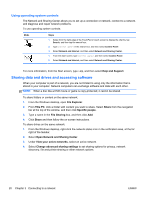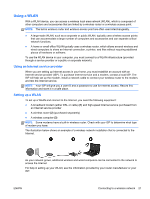HP Spectre 13-h200 User Guide - Page 26
Releasing the tablet from the keyboard base, Changing your tablet's settings
 |
View all HP Spectre 13-h200 manuals
Add to My Manuals
Save this manual to your list of manuals |
Page 26 highlights
Releasing the tablet from the keyboard base To release the tablet from the keyboard base, follow these steps: 1. Slide the release latch on the keyboard base to the left (1). 2. Lift and remove the tablet (2). Changing your tablet's settings You can change view and screen brightness. Changing your tablet's view Your tablet's orientation, or view, changes automatically from landscape to portrait view, or from portrait to landscape view. To change the view of your tablet from landscape view to portrait view: ▲ Hold the tablet horizontally, and then turn it 90 degrees to the right (in a clockwise direction). To change the view of your tablet from portrait view to landscape view: ▲ Hold the tablet vertically, and then turn it 90 degrees to the left (in a counter-clockwise direction). Adjusting your tablet's autorotate lock To adjust your tablet's autorotate lock: 1. Swipe from the right edge of the TouchPad or touch screen to display the charms, and then tap Settings. 2. Tap the Screen icon at the bottom right. Tap the autorotate lock icon to lock your current tablet screen in place and to prevent rotation. The icon displays a lock symbol when autorotate lock is active. To turn off the autorotate lock, tap the autorotate lock icon again. 16 Chapter 2 Getting to know your computer ENWW