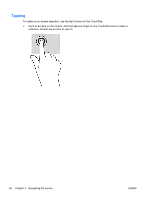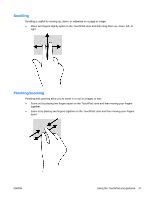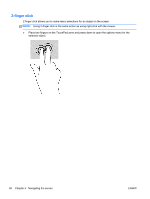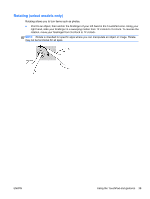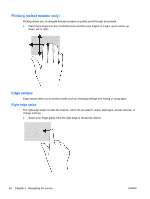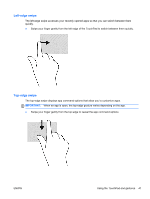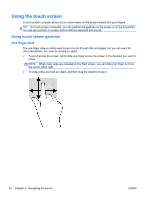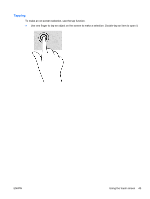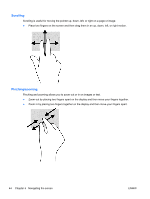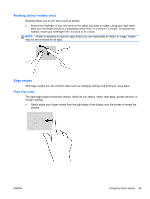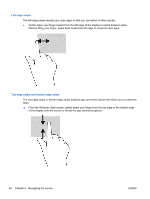HP Spectre 13t-h200 User Guide - Page 51
Left-edge swipe, Swipe your finger gently from the top edge to reveal the app command options.
 |
View all HP Spectre 13t-h200 manuals
Add to My Manuals
Save this manual to your list of manuals |
Page 51 highlights
Left-edge swipe The left-edge swipe accesses your recently opened apps so that you can switch between them quickly. ● Swipe your finger gently from the left edge of the TouchPad to switch between them quickly. Top-edge swipe The top-edge swipe displays app command options that allow you to customize apps. IMPORTANT: When an app is open, the top-edge gesture varies depending on the app. ● Swipe your finger gently from the top edge to reveal the app command options. ENWW Using the TouchPad and gestures 41
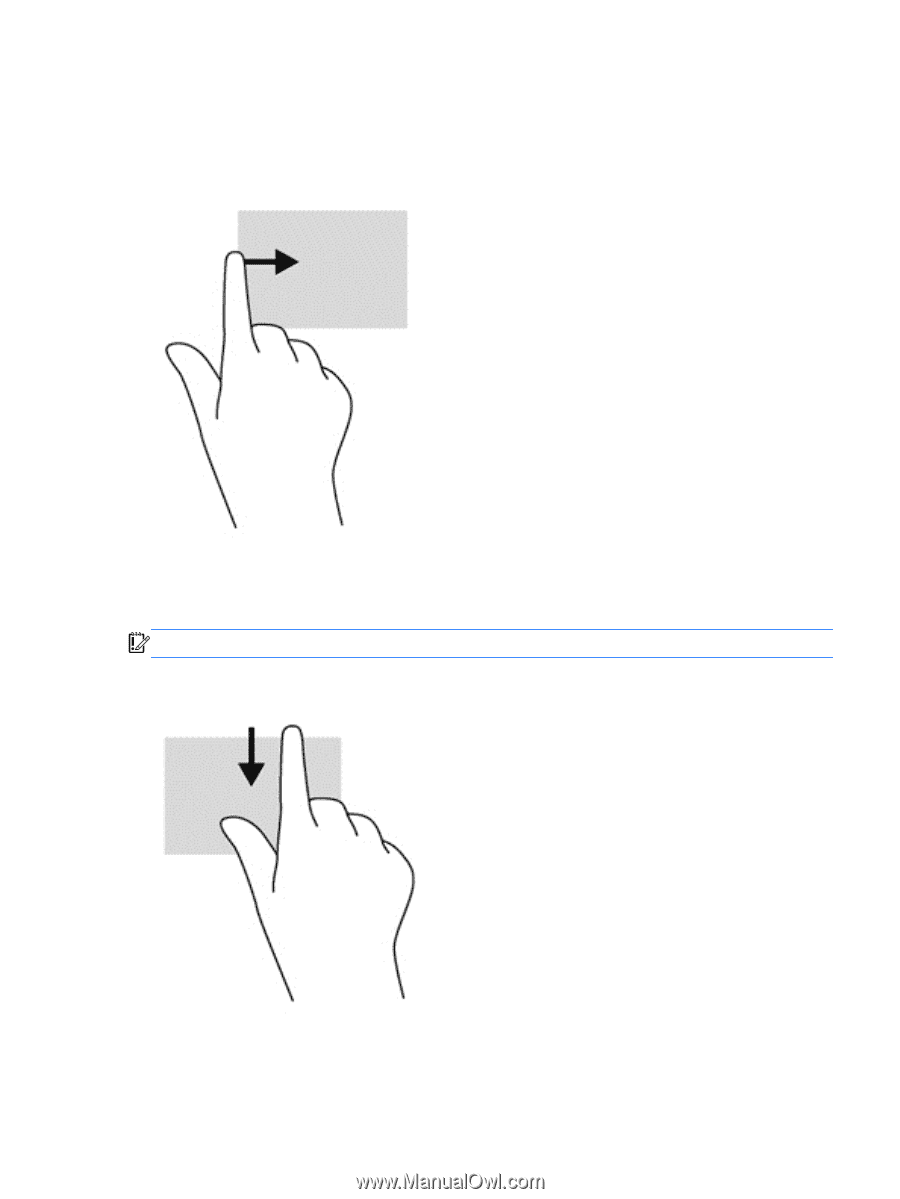
Left-edge swipe
The left-edge swipe accesses your recently opened apps so that you can switch between them
quickly.
●
Swipe your finger gently from the left edge of the TouchPad to switch between them quickly.
Top-edge swipe
The top-edge swipe displays app command options that allow you to customize apps.
IMPORTANT:
When an app is open, the top-edge gesture varies depending on the app.
●
Swipe your finger gently from the top edge to reveal the app command options.
ENWW
Using the TouchPad and gestures
41