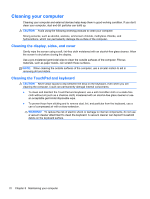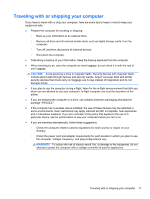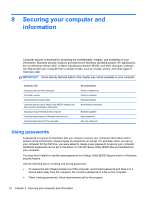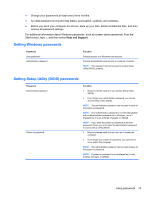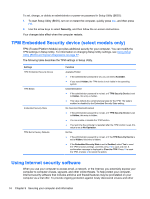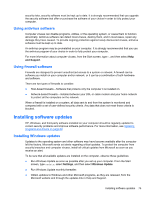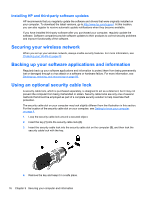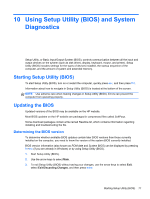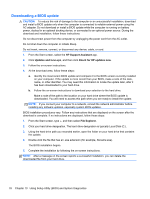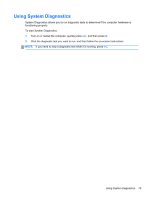HP Spectre XT TouchSmart Ultrabook 15-4001xx User Guide - Windows 8 - Page 84
TPM Embedded Security device (select models only), Using Internet security software
 |
View all HP Spectre XT TouchSmart Ultrabook 15-4001xx manuals
Add to My Manuals
Save this manual to your list of manuals |
Page 84 highlights
To set, change, or delete an administrator or power-on password in Setup Utility (BIOS): 1. To start Setup Utility (BIOS), turn on or restart the computer, quickly press esc, and then press f10. 2. Use the arrow keys to select Security, and then follow the on-screen instructions. Your changes take effect when the computer restarts. TPM Embedded Security device (select models only) TPM (Trusted Platform Module) provides additional security for your computer. You can modify the TPM settings in Setup Utility. For information on changing Setup Utility settings, see Using Setup Utility (BIOS) and System Diagnostics on page 77. The following table describes the TPM settings in Setup Utility. Settings TPM Embedded Security Device TPM Status Embedded Security State TPM Set to Factory Defaults Function Available/Hidden ● If the administrator password is set, you can select Available. ● If you select Hidden, the TPM device is not visible in the operating system. Enabled/Disabled ● If the administrator password is not set, or if TPM Security Device is set to Hidden, this entry is hidden. ● This value reflects the current physical state for the TPM. The state is enabled or disabled by the Embedded Security State setting. No Operation/Disabled/Enabled ● If the administrator password is not set, or if TPM Security Device is set to Hidden, this entry is hidden. ● You can enable or disable the TPM function. ● The next time the computer is restarted after the TPM function is set, this value is set to No Operation. No/Yes ● If the administrator password is not set, or if the TPM Security Device is set to Hidden, this entry is hidden. ● If the Embedded Security State is set to Enabled, select Yes to reset the TPM to factory settings, and then press f10 to save and exit. A confirmation message is displayed to Clear the TPM. Press f1 to reset the TPM, or press f2 to cancel the action. Using Internet security software When you use your computer to access email, a network, or the Internet, you potentially expose your computer to computer viruses, spyware, and other online threats. To help protect your computer, Internet security software that includes antivirus and firewall features may be preinstalled on your computer as a trial offer. To provide ongoing protection against newly discovered viruses and other 74 Chapter 9 Securing your computer and information