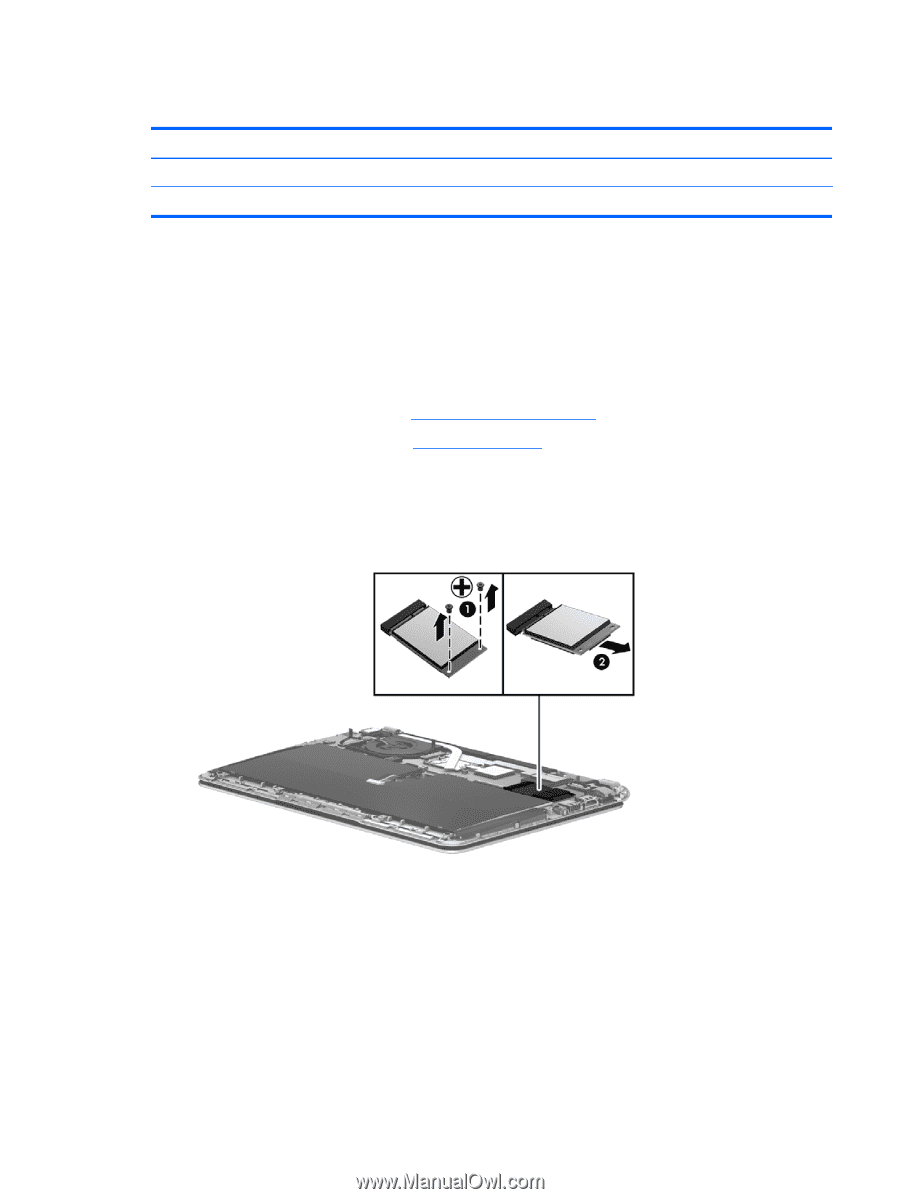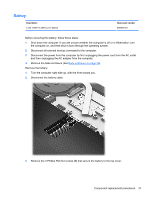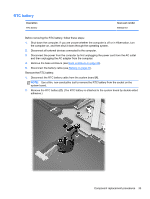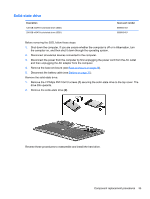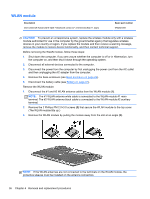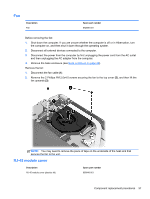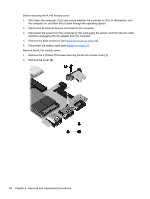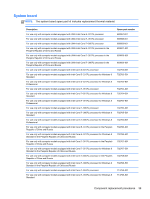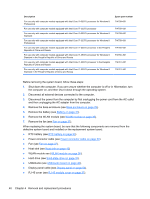HP Spectre XT Ultrabook CTO 13t-2100 HP SpectreXT Maintenance and Service Guid - Page 43
Solid-state drive, Remove the solid-state drive
 |
View all HP Spectre XT Ultrabook CTO 13t-2100 manuals
Add to My Manuals
Save this manual to your list of manuals |
Page 43 highlights
Solid-state drive Description 128-GB mSATA solid-state drive (SSD) 256-GB mSATA solid-state drive (SSD) Spare part number 689953-001 689955-001 Before removing the SSD, follow these steps: 1. Shut down the computer. If you are unsure whether the computer is off or in Hibernation, turn the computer on, and then shut it down through the operating system. 2. Disconnect all external devices connected to the computer. 3. Disconnect the power from the computer by first unplugging the power cord from the AC outlet and then unplugging the AC adapter from the computer. 4. Remove the base enclosure (see Base enclosure on page 29). 5. Disconnect the battery cable (see Battery on page 31). Remove the solid-state drive: 1. Remove the 2 Phillips PM 2.0x2.0 screws (1) securing the solid-state drive to the top cover. The drive tilts upwards. 2. Remove the solid-state drive (2). Reverse these procedures to reassemble and install the hard drive. Component replacement procedures 35