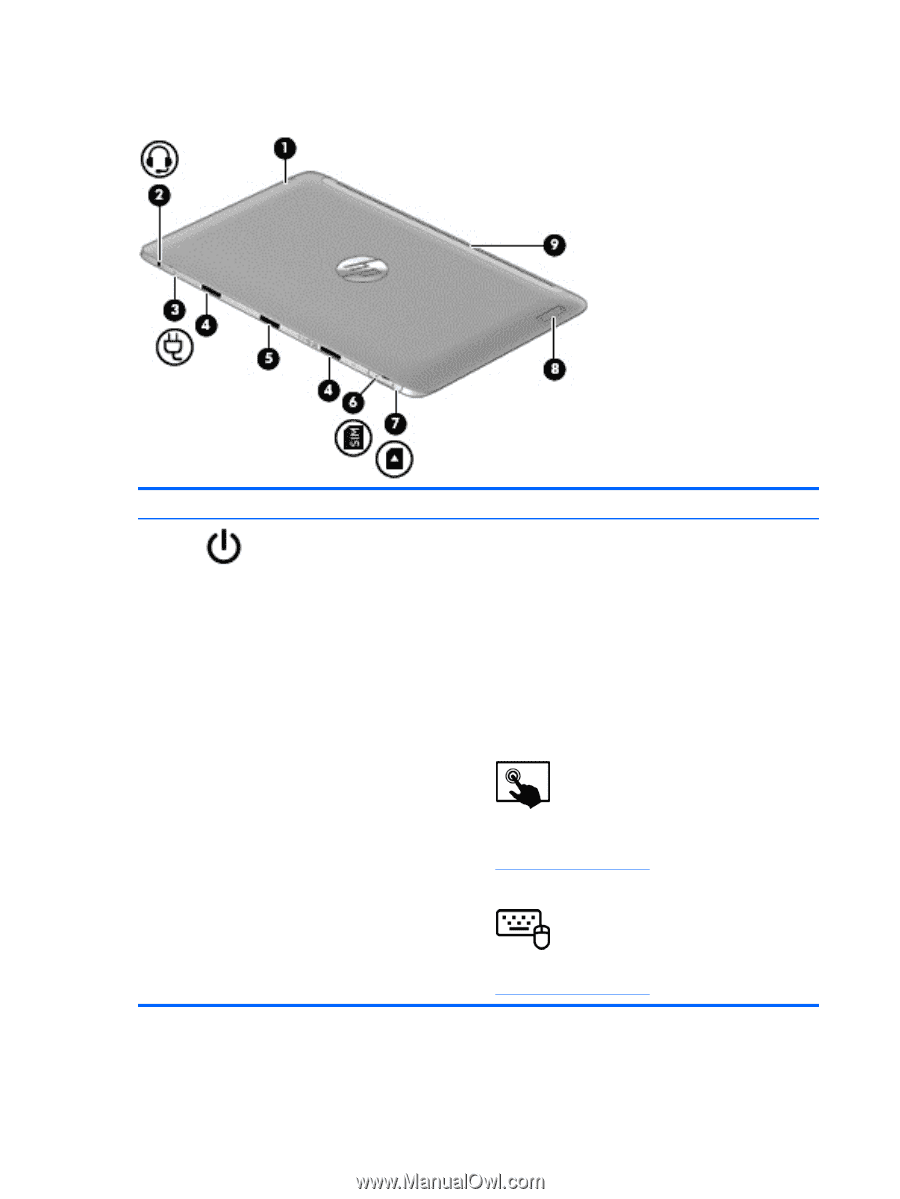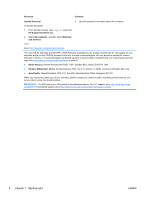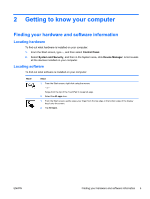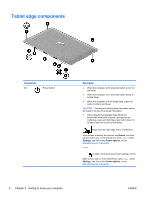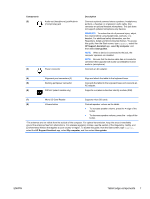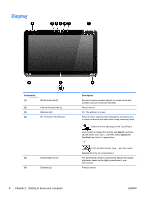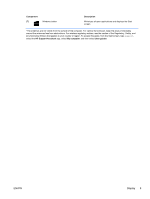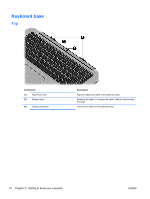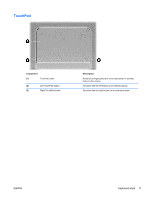HP Split 13-g101xx User Guide - Page 16
Tablet edge components
 |
View all HP Split 13-g101xx manuals
Add to My Manuals
Save this manual to your list of manuals |
Page 16 highlights
Tablet edge components Components (1) Power button Description ● When the computer is off, press the button to turn on the tablet. ● When the computer is on, press the button briefly to initiate Sleep. ● When the computer is in the Sleep state, press the button briefly to exit Sleep. CAUTION: Pressing and holding down the power button will result in the loss of unsaved information. ● If the computer has stopped responding and Microsoft® Windows® shutdown procedures are ineffective, press and hold the power button down for at least 5 seconds to turn off the tablet. Swipe from the right edge of the TouchPad or touch screen to display the charms, tap Search, and then tap the search box. In the search box, type power, select Settings, and then select Power options, or see Managing power on page 50. - or - To learn more about your power settings, on the Start screen, type p. In the search box, type power, select Settings, and then select Power options, or see Managing power on page 50. 6 Chapter 2 Getting to know your computer ENWW