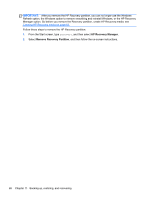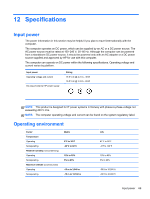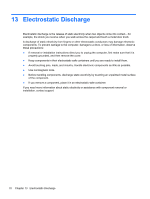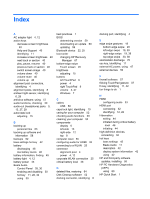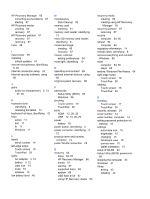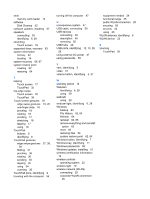HP Split 13-m110ca User Guide - Windows 8 - Page 78
HP Recovery Manager, Remove Recovery Partition, IMPORTANT
 |
View all HP Split 13-m110ca manuals
Add to My Manuals
Save this manual to your list of manuals |
Page 78 highlights
IMPORTANT: After you remove the HP Recovery partition, you can no longer use the Windows Refresh option, the Windows option to remove everything and reinstall Windows, or the HP Recovery Manager option. So before you remove the Recovery partition, create HP Recovery media; see Creating HP Recovery media on page 63. Follow these steps to remove the HP Recovery partition: 1. From the Start screen, type recovery, and then select HP Recovery Manager. 2. Select Remove Recovery Partition, and then follow the on-screen instructions. 68 Chapter 11 Backing up, restoring, and recovering

IMPORTANT:
After you remove the HP Recovery partition, you can no longer use the Windows
Refresh option, the Windows option to remove everything and reinstall Windows, or the HP Recovery
Manager option. So before you remove the Recovery partition, create HP Recovery media; see
Creating HP Recovery media
on page
63
.
Follow these steps to remove the HP Recovery partition:
1.
From the Start screen, type
recovery
, and then select
HP Recovery Manager
.
2.
Select
Remove Recovery Partition
, and then follow the on-screen instructions.
68
Chapter 11
Backing up, restoring, and recovering