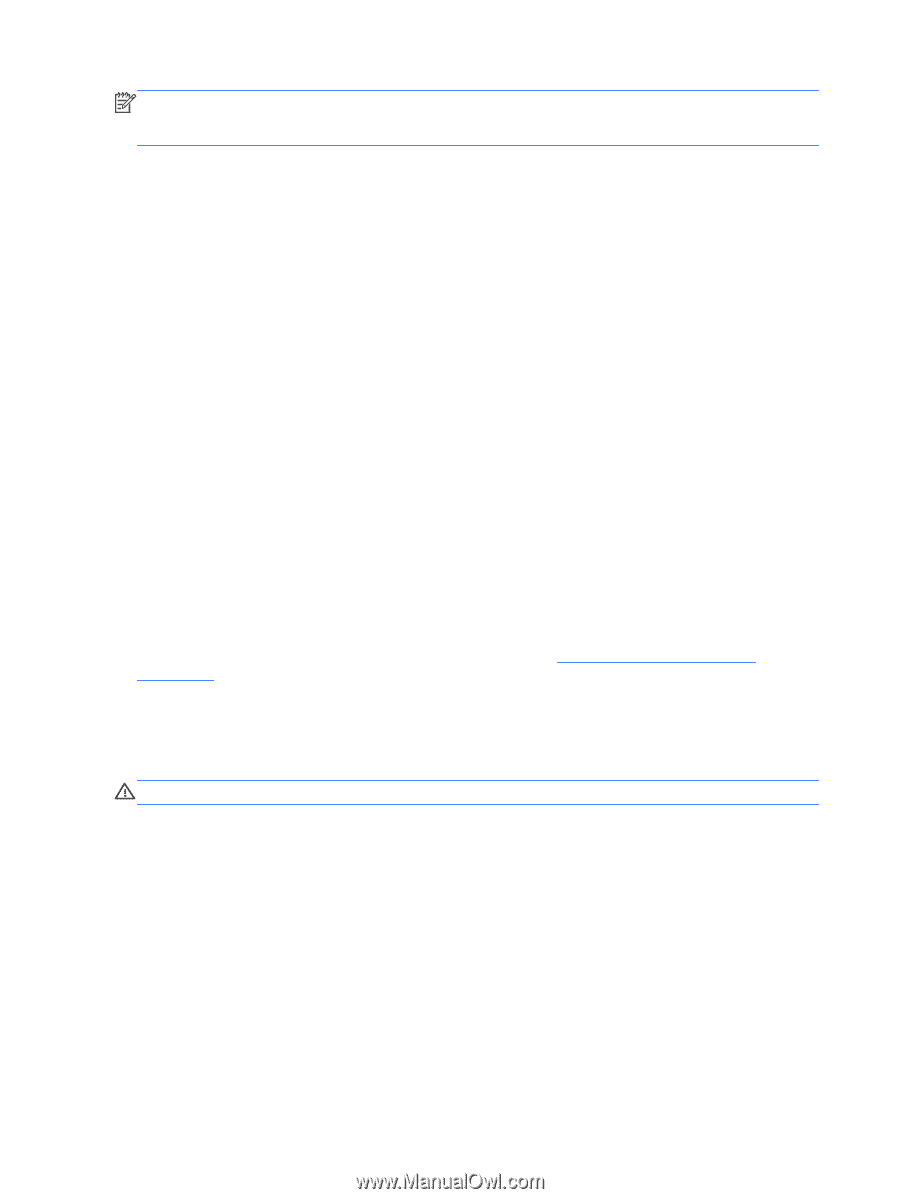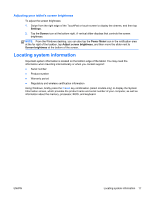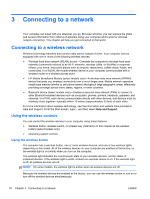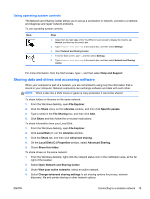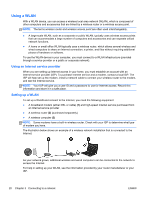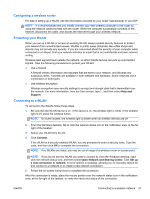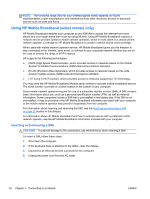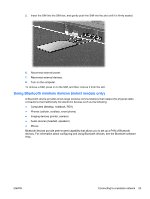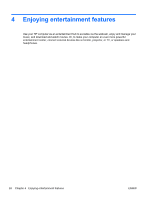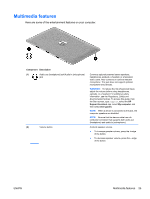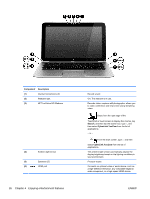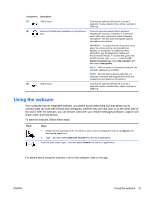HP Split 13t-g100 User Guide - Page 32
Using HP Mobile Broadband (select models only), Inserting and removing a SIM
 |
View all HP Split 13t-g100 manuals
Add to My Manuals
Save this manual to your list of manuals |
Page 32 highlights
NOTE: The functional range (how far your wireless signals travel) depends on WLAN implementation, router manufacturer, and interference from other electronic devices or structural barriers such as walls and floors. Using HP Mobile Broadband (select models only) HP Mobile Broadband enables your computer to use WWANs to access the Internet from more places and over larger areas than it can by using WLANs. Using HP Mobile Broadband requires a network service provider (called a mobile network operator), which in most cases is a cellular phone network operator. Coverage for HP Mobile Broadband is similar to cellular phone voice coverage. When used with mobile network operator service, HP Mobile Broadband gives you the freedom to stay connected to the Internet, send email, or connect to your corporate network whether you are on the road or outside the range of Wi-Fi hotspots. HP supports the following technologies: ● HSPA (High Speed Packet Access), which provides access to networks based on the Global System for Mobile Communications (GSM) telecommunications standard. ● EV-DO (Evolution Data Optimized), which provides access to networks based on the code division multiple access (CDMA) telecommunications standard. ● LTE (Long Term Evolution), which provides access to networks supporting LTE technology. You may need the HP Mobile Broadband Module serial number to activate mobile broadband service. The serial number is printed on a label located on the bottom of your computer. Some mobile network operators require the use of a subscriber identity module (SIM). A SIM contains basic information about you, such as a personal identification number (PIN), as well as network information. Some computers include a SIM that is preinstalled in the battery bay. If the SIM is not preinstalled, it may be provided in the HP Mobile Broadband information provided with your computer or the mobile network operator may provide it separately from the computer. For information about inserting and removing the SIM, see the Inserting and removing a SIM on page 22 section in this chapter. For information about HP Mobile Broadband and how to activate service with a preferred mobile network operator, see the HP Mobile Broadband information included with your computer. Inserting and removing a SIM CAUTION: To prevent damage to the connectors, use minimal force when inserting a SIM. To insert a SIM, follow these steps: 1. Shut down the computer. 2. If the keyboard base is attached to the tablet, close the display. 3. Disconnect all external devices connected to the computer. 4. Unplug the power cord from the AC outlet. 22 Chapter 3 Connecting to a network ENWW