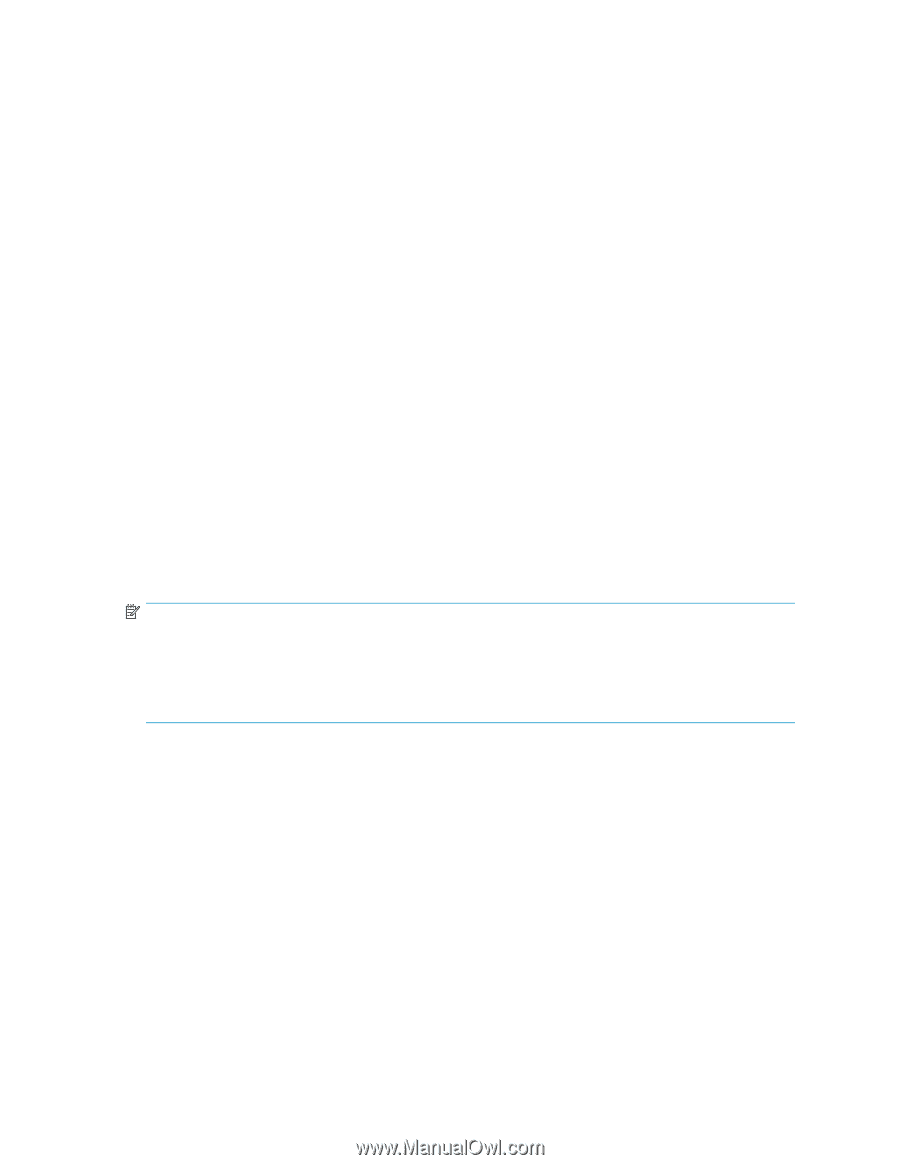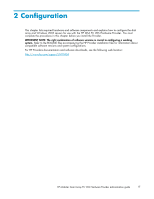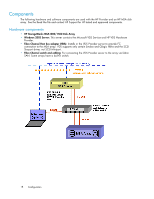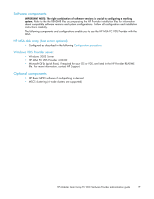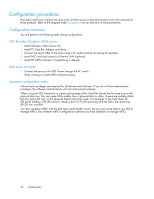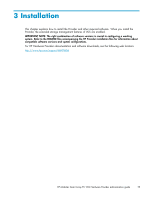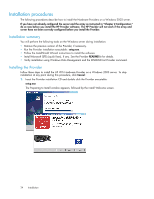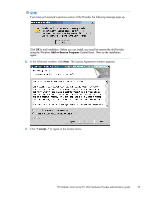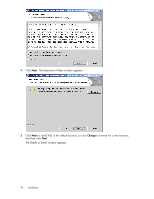HP StorageWorks 1000 HP Modular Smart Array FC VDS Hardware Provider administr - Page 21
guring the HP Provider server, guring the disk array and optional host, HP StorageWorks SAN Design - modular smart array manual
 |
View all HP StorageWorks 1000 manuals
Add to My Manuals
Save this manual to your list of manuals |
Page 21 highlights
Configuring the HP Provider server Install and configure the Windows 2003 server that will run the HP VDS Provider software as follows: 1. If it is not already present, install the Windows 2003 Server OS on the server that will run the HP Provider software. 2. Install a Fibre Channel host bus adapter (HBA) card into the server according to the HBA manufacturer's instructions. 3. Install the HBA driver and utility software onto the server according to the HBA manufacturer's instructions. HP tested drivers are available from HP Support. Follow the README file that comes with the driver for installation. 4. Connect the server to the disk array via the built-in Fibre Channel fabric switch, if present, or an external switch. Configure the switch, including zoning if required, according to the manufacturer's instructions. For helpful information on SAN construction, see the HP StorageWorks SAN Design Reference Guide. To locate this guide, visit the HP Manuals web site listed in the front of this book under Related documentation. Search for the link to "HP StorageWorks SAN." 5. If desired, connect the server to the corporate Ethernet LAN (optional). A firewall is recommended but optional. Be sure the firewall is open between the MSA host and the HP Provider server. 6. Install MPIO software on the VDS Provider server according to the MPIO Installation Guide. 7. Complete the rest of configuration in this chapter and then install the required HP VDS Provider software on the server as explained in "Chapter 3 Installation. Configuring the disk array and optional host Ensure the disk array has been fully installed and configured. Install the Array Configuration Utility software on the optional host, if desired. For details, refer to the HP Array Configuration Utility User Guide. Make sure the license for the MPIO software, if used, is installed according to the MPIO Installation Guide. Ensure the array is connected through a FC switch to the Provider server as explained previously. NOTE: When using the VDS framework to create and manage LUNs, the LUNs should be the same size as the physical disk size. You can make LUNs smaller than a physical disk (or disks, if spanning multiple disks), but any space left over on the physical disk(s) cannot be used. For example, if you have three 36 GB drives totalling 108 GB and you create a LUN of 20 GB spanning all three disks, the remaining 88 GB are unusable. HP Modular Smart Array FC VDS Hardware Provider administration guide 21