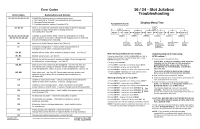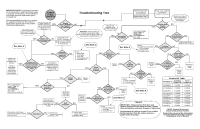HP StorageWorks 1200mx 16/24-Slot Jukebox Troubleshooting - Page 2
Troubleshooting Tree
 |
View all HP StorageWorks 1200mx manuals
Add to My Manuals
Save this manual to your list of manuals |
Page 2 highlights
IMPORTANT NOTE: If replacing a part does not fix the problem, replacing that part again is probably not necessary. The possibility of receiving a defective replacement part is extremely low. POWER CYCLE JUKEBOX Troubleshooting Tree Remove outer cover from Jukebox to access interior (QUALIFIED REPAIR PERSONNEL ONLY) Power cycle Jukebox and observe Power On Self Test Read error codes to aid troubleshooting The recommended procedure is to replace (see reverse for instructions) the original part back into the jukebox if replacing the part did not fix the problem. Continue troubleshooting. Connect laptop to Jukebox and scan bus or reboot host computer to view SCSI IDs YES Display shows "TESTING" NO then "READY" (1-2 minutes) Ensure that shipping screw has been removed Control panel NO YES display working? Check that each device on SCSI bus has unique address YES Set Config 16 to Jukebox and NO "CLEAR"via control drive(s) appear on SCSI bus? panel to restore default SCSI IDs (see reverse CAUTION: Setting Config 16 to "CLEAR"erases error codes! Read codes before clearing Config 16 (see reverse for instructions) YES Any motion in Jukebox? Front panel display shows "FAIL" or "MISLOAD"; NO press ENTER for error code (see table on reverse) Fan on YES side of power NO supply turns? Check power outlet See Note A for instructions) See Note A See Note A Check: 1. Cable from Controller YES PCA to display Jukebox picker moves? NO Replace power supply 2. Display PCA Jukebox OK: Check host YES Jukebox Check: and drive(s) NO 1. SCSI cable appear on SCSI bus? 2. Termination 3. SCSI IDs 4. Host adapter card 5. Controller PCA YES Leadscrew on picker move? (Plunge motion) NO 3. Controller PCA YES Cable from power supply to Controller PCA OK? NO hardware and software If error is intermittent, check the error log via control panel YES Jukebox and drive inquiry strings correct? Are firmware revisions current? (See Product IDs table) NO Use laptop to download correct inquiry string and firmware revision levels or set Config 40 to "ON" YES Picker move up NO & down? Replace YES picker Belt on picker slipping? NO Cable Replace Controller YES PCA Lights on front of drive lit briefly at power up? NO Replace power Reseat or replace cable (see reverse) YES from picker NO to Controller supply PCA YES Picker rotate? NO Replace picker Check: 1. Picker assembly 2. Controller PCA OK? Reseat or replace cable Product ID Table Product # Jukebox Product ID Drive Product ID Front panel display shows "FAIL" or "MISLOAD"; press ENTER for error code (see table on reverse) Check drive SCSI cable Check drive interface cable YES Replace picker YES Drive load and eject properly? Manually eject disk by pressing eject button on YES lower right side of drive NO Manually insert disk into drive Disk accepted? Disk ejects? NO 1) Check drive power connections 2) Replace drive YES Cable from picker to Controller PCA OK? NO Reseat or replace cable See Note A Replace vertical YES leadscrew assembly NO 1) Check drive power connections 2) Replace drive Vertical leadscrew belt slipping? NO See Note A Note A Check: 1. Vertical leadscrew assembly 2. Controller PCA IMPORTANT: Always ensure that drive and jukebox firmware are the latest revision. Update drive and jukebox controller firmware, if necessary. Requirements for using a service PC on a 125ex: Remove jukebox from the system and use a single-ended terminator. C1100A,B C1100F,G,H C1101F,H C1115F,G,H C1116F,H C1100J,K,L C1115J,L C1118J,K,L C1119J,L C1718T C1100F C1100F C1100F C1100F C1100J C1100J C1118J C1118J C1716T C1113F C1113F C1113F C1113F C1113J C1113J C1113J C1113J NOTE: Product ID need not match actual product number. Product IDs are part of the information returned when performing an inquiry command or scan of the bus.