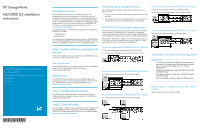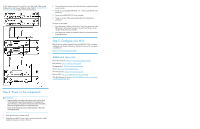HP StorageWorks 2000sa HP StorageWorks MSA2000 G2 installation instructions (5 - Page 3
Step 4: Power on the components, Step 5: Con your MSA, Additional resources - g2 manual
 |
View all HP StorageWorks 2000sa manuals
Add to My Manuals
Save this manual to your list of manuals |
Page 3 highlights
to SAS cables and one (1) mini-SAS to mini-SAS cable. Other mixed configurations might require different cables. Refer to "MSA2000 G2 cable requirements" on page 2 for more information. 3. Connect the primary power cords from the rack to separate external power sources. 4. Power on any attached MSA2000 3.5" 12-drive and MSA70 drive enclosures. 5. Power on the MSA2000 G2 array controller. 6. Power on servers (if they are powered down for maintenance purposes). To power on the system: 1. Press the power switches on the back of each drive enclosure to the On position. Wait several minutes to ensure that all drives can be recognized by the array controller. 2. Press the power switches on the back of the array controller enclosure to the On position. Step 5: Configure your MSA Refer to the user guide provided with your MSA2000 G2 for complete configuration and setup information. The latest version of the user guide is available at: http://www.hp.com/support/manuals. Additional resources HP product manuals: http://www.hp.com/support/manuals MSA products: http://www.hp.com/go/msa Storage products: http://www.hp.com/storage Servers: http://www.hp.com/go/servers SAN infrastructure: http://www.hp.com/go/san Ethernet NICs: http://www.hp.com/servers/networking Web Based Enterprise Services: http://h18023.www1.hp.com/support/ svctools/webes/index.html Step 4: Power on the components IMPORTANT: • Important safety information about power cords can be found on the Software Support/Documentation CD provided with your MSA chassis. To locate this information look for the Safety and Disposal guide located on the Documents tab. • Power on the enclosures and associated server(s) in the order documented below. 1. Verify that all power switches are off. 2. Using the provided AC power cords, connect each power supply module to one power source in the rack.